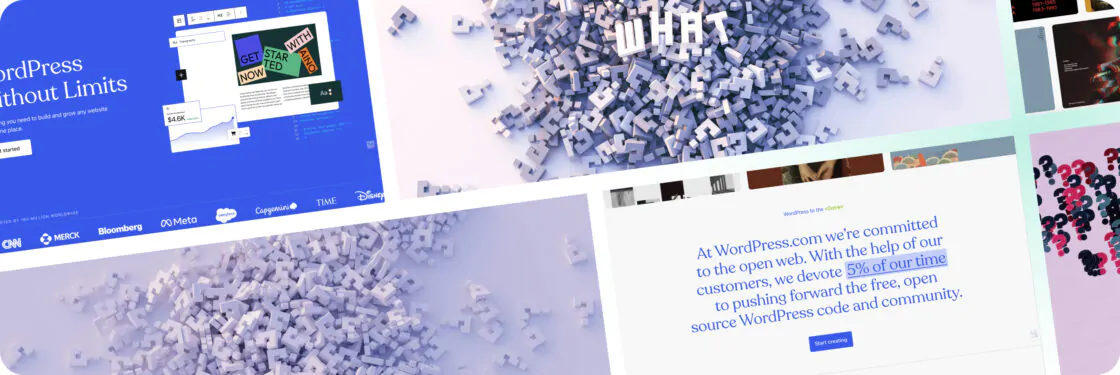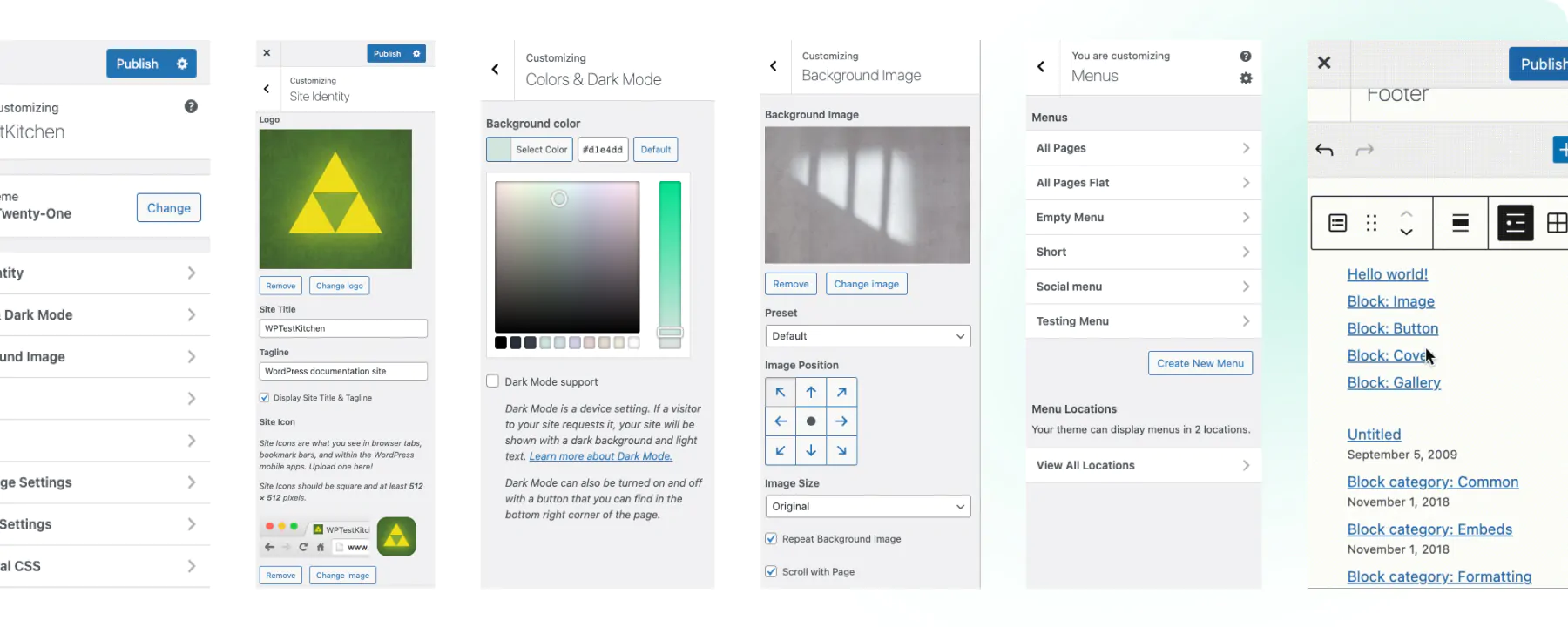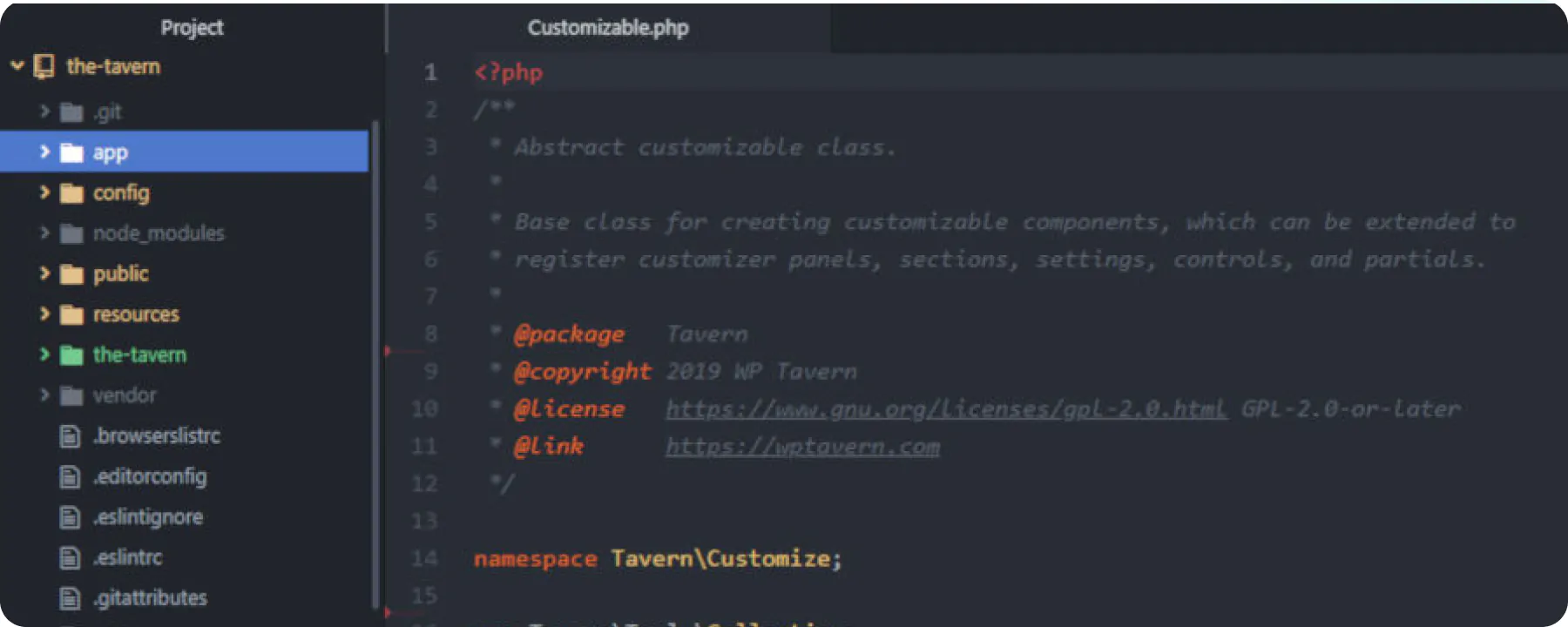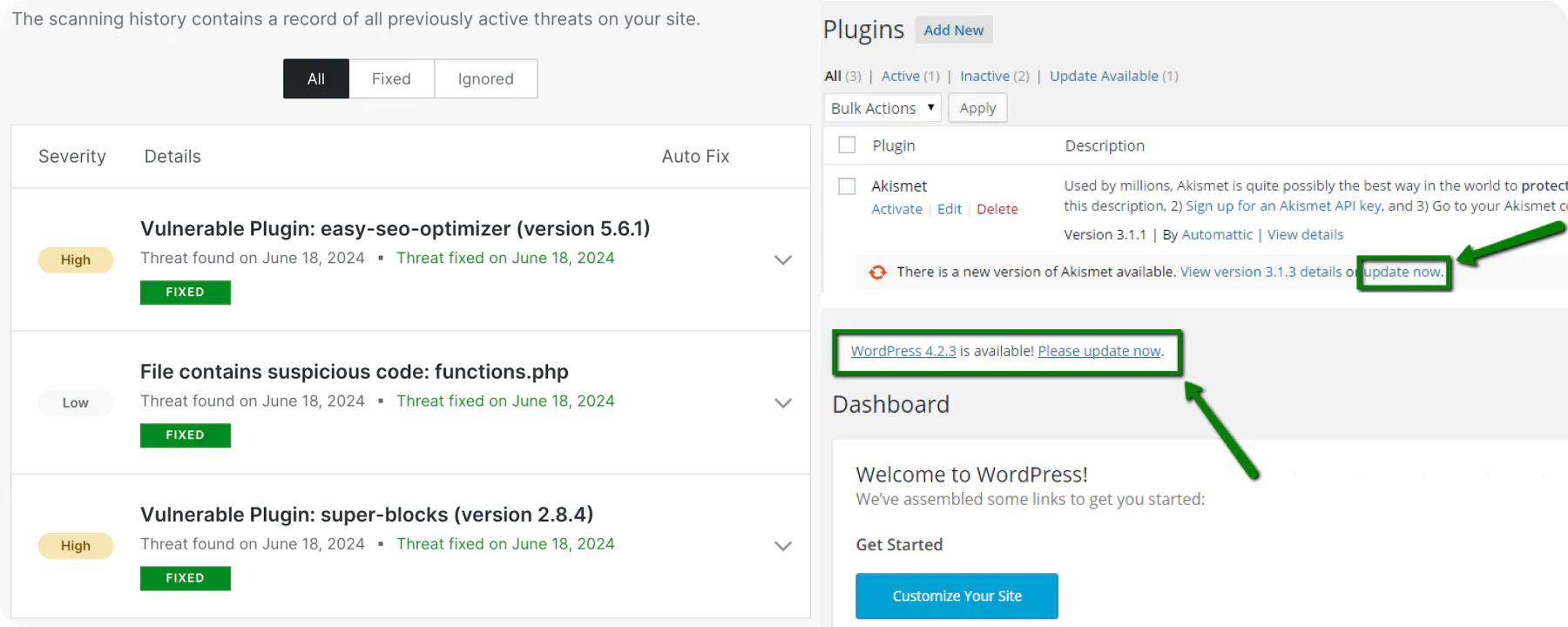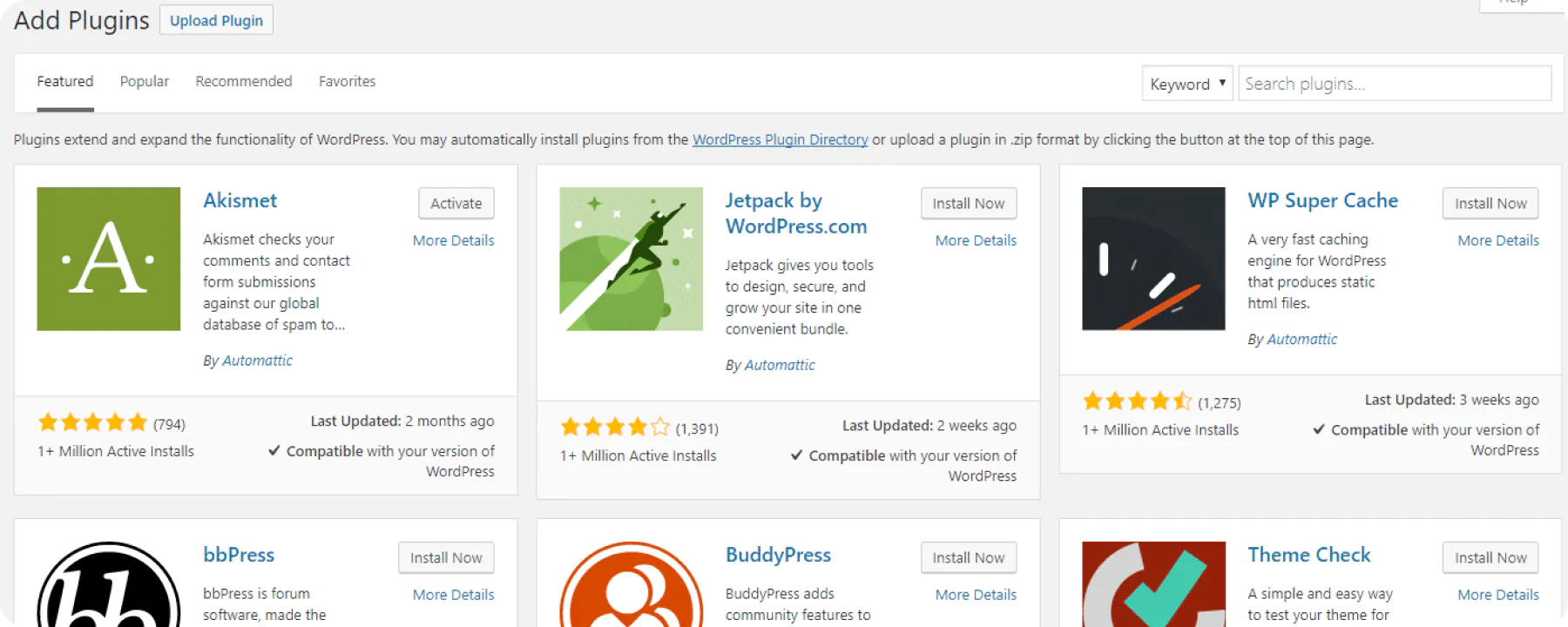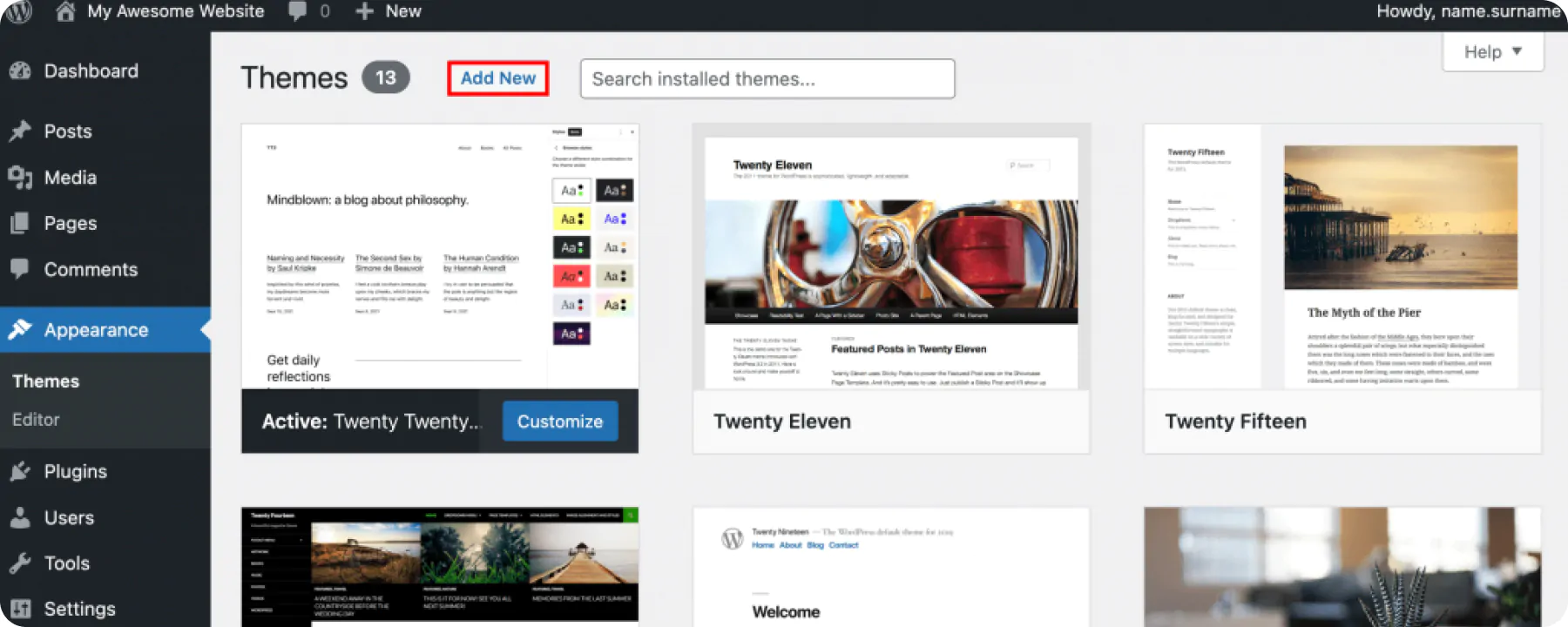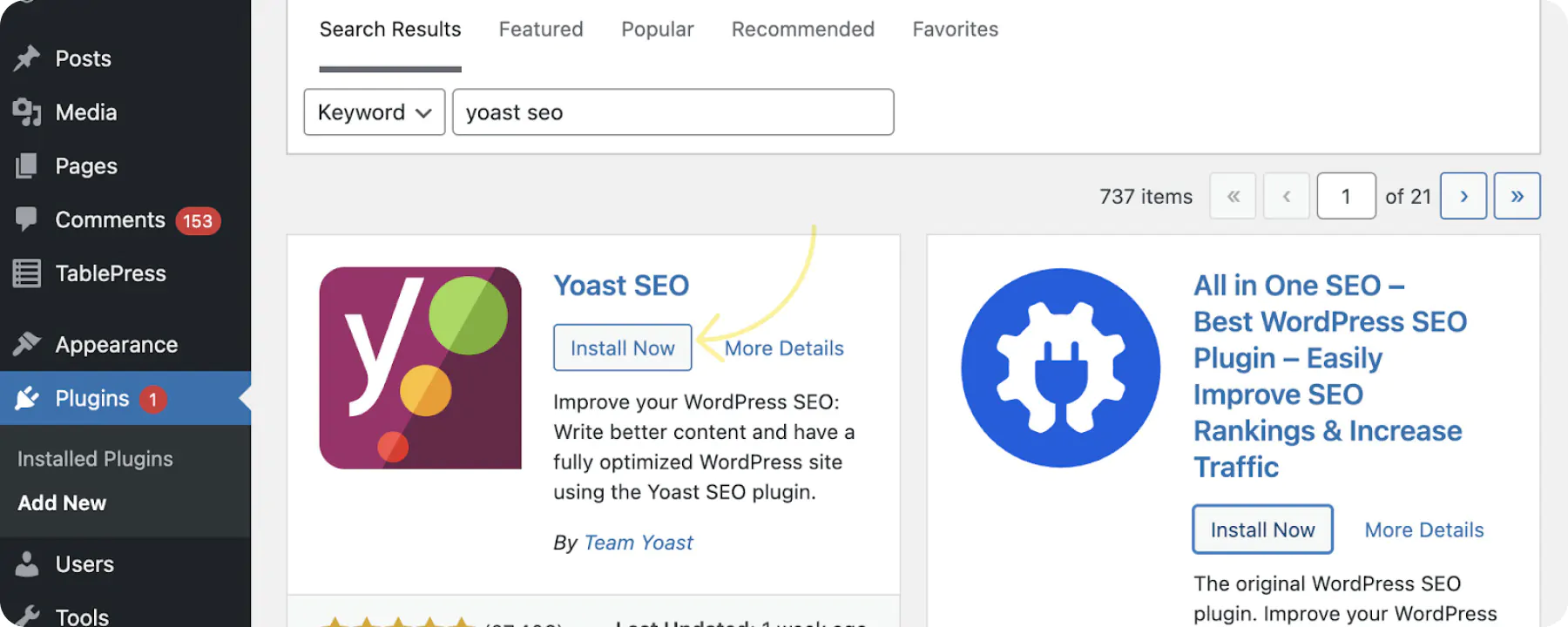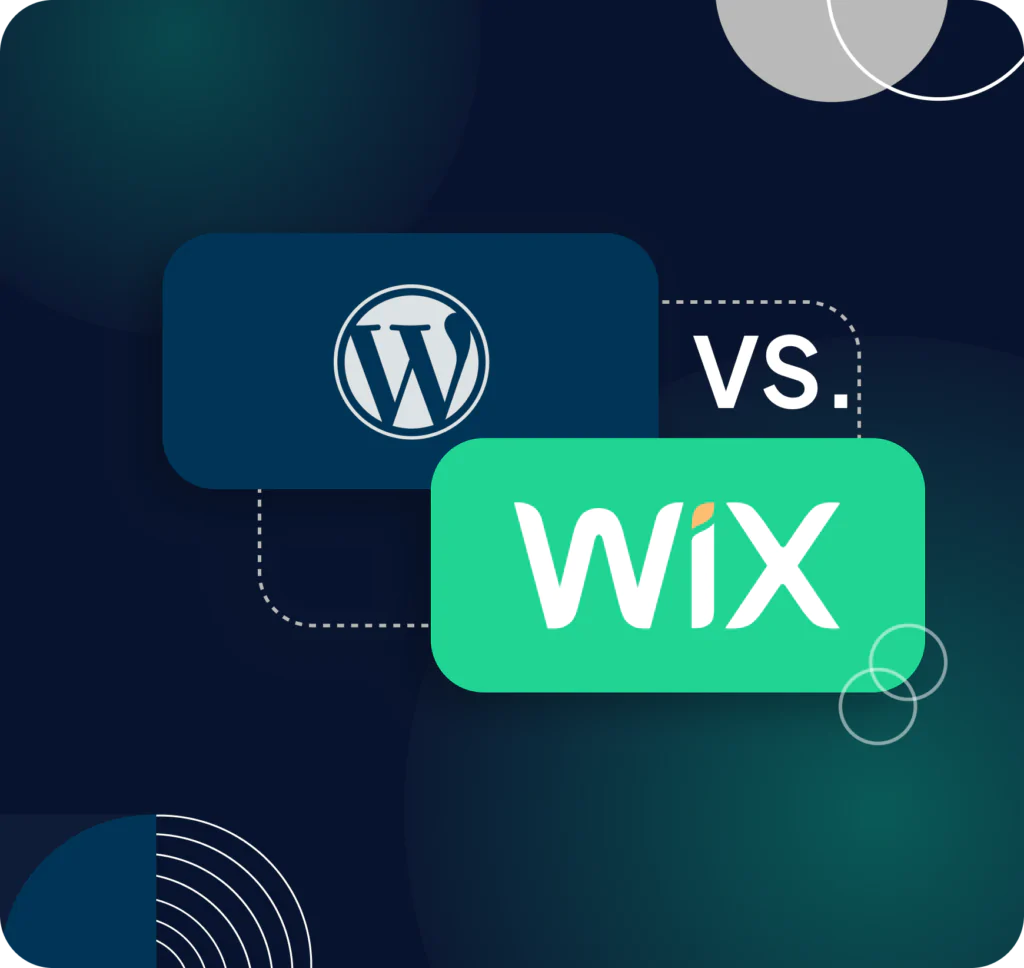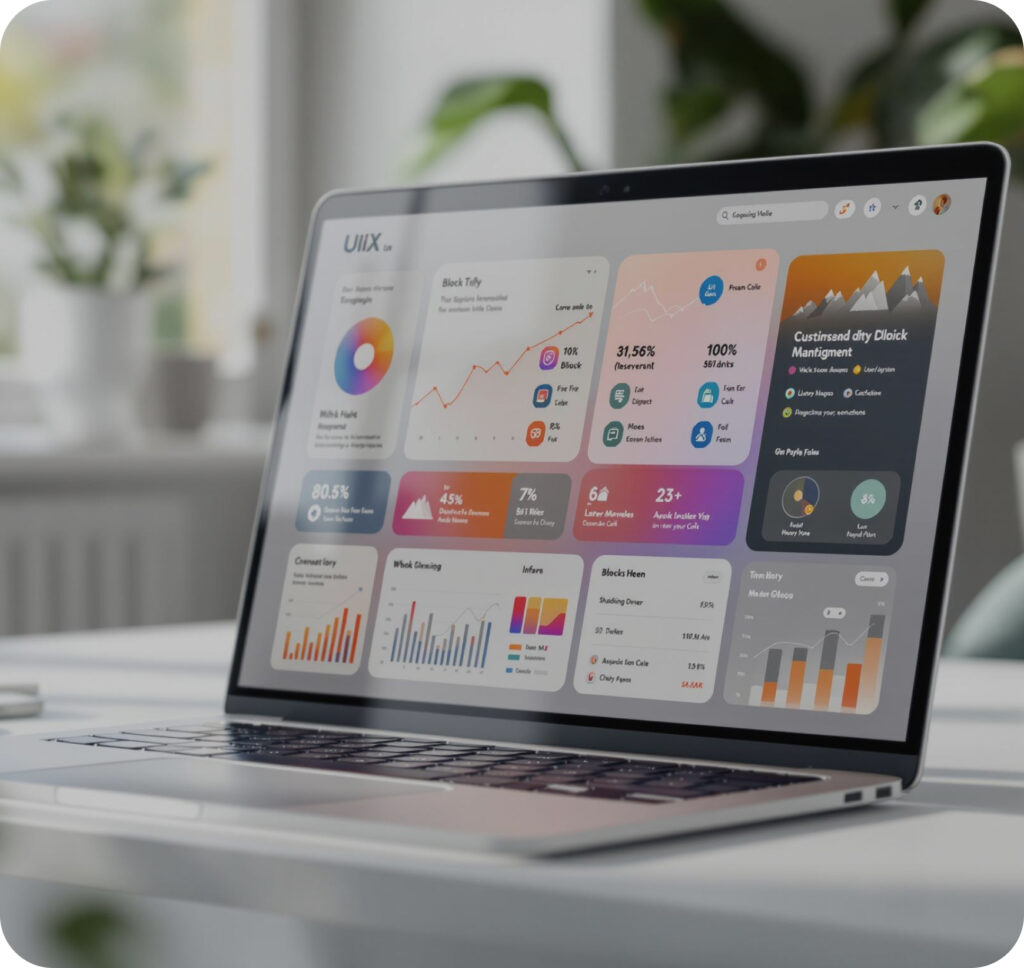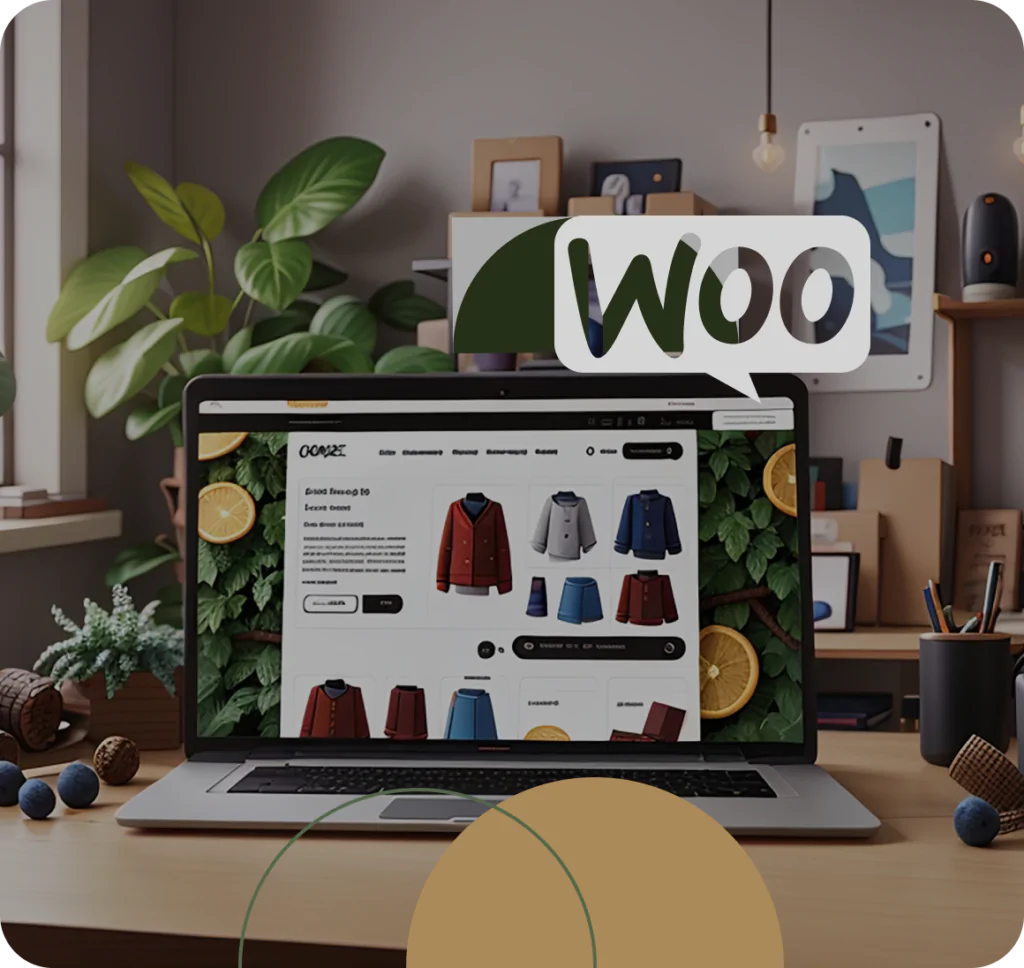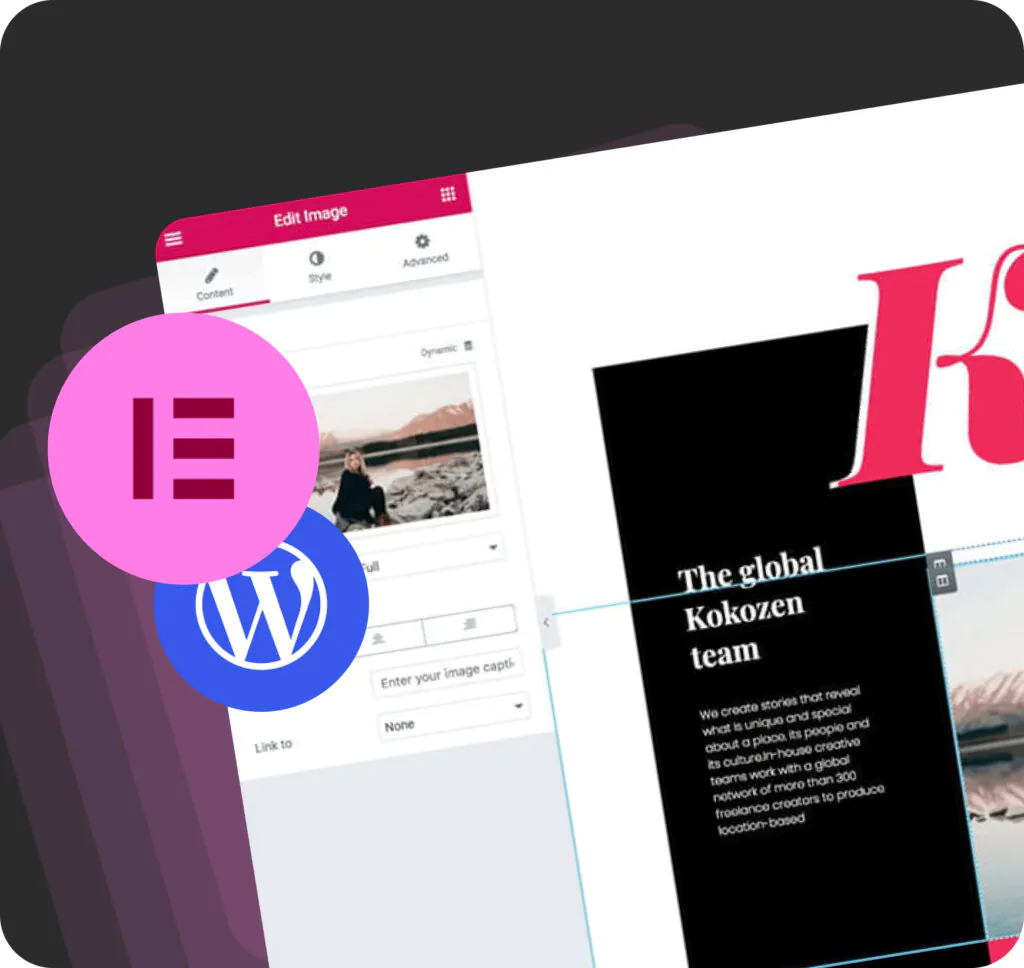Navigating the WordPress world can be overwhelming, for both new and experienced users, with countless questions that arise. Whether you’re thinking about WordPress for your next project or trying to optimize your current site, it’s very important to understand the nuances of the platform. In this article, we cover the 10 most frequently asked questions that our customers have about WordPress, navigate confidently, and use this versatile content management system. From basic installation queries to advanced customization tips. Let’s take a look at why WordPress is a reliable choice for millions of website owners around the world.
#1 What are the options for customizing and editing content in WordPress?
WordPress is known for its flexibility and ease of customization and offers users a large number of options to adapt their website to their specific needs. No matter if you’re a beginner or an experienced developer, WordPress comes with a variety of tools and settings to help you manage and personalize your content effectively. Here are some of the main options for content customization and editing in WordPress, including built-in settings, plugins, and third-party tools.
Built-in WordPress settings
- WordPress Customizer: WordPress Customizer is a comprehensive tool that allows users to change the look and feel of their site in real time. Accessible from the WordPress dashboard under “View > Settings”, the customizer also provides a preview of changes before they are published, including changing the theme, setting the site ID (title, slogan, logo), managing menus, and more.
- Block Editor (Gutenberg): Gutenberg Block Editor transformed content creation on WordPress by providing a block system. Each piece of content (text, images, videos, etc.) is a block that can be individually customized. Users can easily add, rearrange, and extend blocks using an easy-to-use drag-and-drop interface. The block editor supports various built-in blocks and can be extended with additional block plugins.
Essential Plugins for Customization
- Elementor. Elementor is a popular drag-and-drop page builder plugin that enhances the customization capabilities of WordPress. It allows users to create complex layouts and designs without writing any code. Elementor includes a vast library of pre-designed templates and widgets, making it easy to build professional-looking pages quickly.
- WooCommerce. For those running an e-commerce site, WooCommerce is the go-to plugin. It transforms a standard WordPress site into a fully functional online store. WooCommerce offers extensive customization options for product pages, checkout processes, and payment gateways. It also integrates with numerous extensions to add features like subscriptions, bookings, and memberships.
- Yoast SEO.Yoast SEO is an essential plugin for optimizing your content for search engines. It provides real-time feedback on your content’s SEO performance, helping you to improve readability and keyword usage. Yoast SEO also allows for easy management of meta tags, XML sitemaps, and social media integration.
Third-Party Tools
- Google Analytics. Integrating Google Analytics with your WordPress site provides valuable insights into visitor behavior and site performance. Various plugins, such as MonsterInsights, facilitate easy integration and offer detailed analytics dashboards directly within the WordPress admin area.
- WPForms. WPForms is a user-friendly form builder plugin that allows you to create contact forms, surveys, and polls. It offers a drag-and-drop interface and pre-built templates, making it easy to set up forms without any coding knowledge. WPForms also supports advanced features like conditional logic, multi-page forms, and payment integrations.
- Jetpack. Jetpack is a comprehensive plugin suite developed by Automattic, the company behind WordPress.com. It offers a range of features, including site security, performance enhancements, and content tools. Jetpack’s customization options include additional widgets, custom CSS, and site stats, all accessible from the WordPress dashboard.
Best Practices for Customizing WordPress Content
- Regularly Update Themes and Plugins: Keeping your themes and plugins up-to-date ensures compatibility with the latest WordPress version and enhances security.
- Use Child Themes for Customization: If you need to make extensive changes to your theme, use a child theme to prevent losing customizations when the parent theme updates.
- Optimize Images and Media: Use plugins like Smush or EWWW Image Optimizer to compress images without losing quality, improving site speed and performance.
- Backup Your Site: Regular backups are crucial. Plugins like UpdraftPlus or BackupBuddy can automate this process, ensuring you can restore your site in case of issues.
- Leverage Caching: Implement caching solutions like W3 Total Cache or WP Super Cache to enhance site speed and performance.
So, WordPress offers a robust platform with a plethora of options for customizing and editing your website’s content. By leveraging built-in settings, essential plugins, and third-party tools, you can create a unique, high-performing website tailored to your specific needs.
#2 How much does a WordPress website cost?
Creating a WordPress website involves several costs, which can vary significantly based on the project’s complexity and specific requirements. Here are factors influencing the cost of a WordPress website, including development, themes, plugins, and hosting. This comprehensive breakdown will help you understand the general cost range and make informed decisions for your project.
Development costs
- Basic Websites. For a simple blog or small business website with minimal customization, development costs can range from $500 to $2,000. This includes setting up WordPress, configuring a theme, and adding essential plugins.
- Intermediate Websites. For more complex websites with custom designs, additional features, and moderate functionality, development costs typically range from $2,000 to $10,000. This involves custom theme development, plugin integration, and tailored functionalities like custom forms or e-commerce capabilities.
- Advanced Websites. For large-scale projects with extensive custom development, such as e-commerce platforms, membership sites, or sites with advanced integrations, costs can exceed $10,000 and may go up to $50,000 or more. These projects require significant custom coding, integrations with third-party services, and ongoing maintenance.
Themes
- Free Themes. WordPress offers a variety of free themes that can significantly reduce initial costs. However, free themes often come with limitations in terms of customization and support.
- Premium Themes. Premium themes, which cost between $30 and $100, offer more features, better design quality and dedicated support. These themes are ideal for users who need a polished look and advanced functionality without the expense of custom design.
- Custom Themes. A fully custom theme designed and developed from scratch can range from $1,000 to $10,000, depending on the complexity and design requirements. Custom themes offer unique branding and tailored functionality but come at a higher cost.
Plugins
- Free Plugins. Many essential plugins are available for free, covering basic functionality such as SEO, security, and performance optimization.
- Premium Plugins. Premium plugins typically range from $20 to $200 per year and provide advanced features, dedicated support, and regular updates. Examples include e-commerce solutions (WooCommerce extensions), page builders (Elementor Pro), and SEO tools (Yoast SEO Premium).
- Custom Plugins. For unique functionality, custom plugin development can range from $500 to $5,000 or more, depending on the complexity. Custom plugins are tailored to specific needs but require more investment.
Hosting
- Shared Hosting. Shared hosting is the most affordable option, ranging from $3 to $10 per month. While cost-effective, it may lack performance and scalability for larger sites.
- Managed WordPress Hosting. Managed hosting, such as WP Engine or Kinsta, ranges from $25 to $100 per month. This option offers better performance, security, and support, making it suitable for high-traffic sites.
- VPS and Dedicated Hosting. For large or resource-intensive websites, VPS or dedicated hosting can range from $50 to $500 per month, providing superior performance, control, and scalability.
General cost range
- Basic Website: $500 – $2,000
- Intermediate Website: $2,000 – $10,000
- Advanced Website: $10,000 – $50,000+
#3 Can the design I provide be integrated into WordPress?
WordPress is a highly flexible and customizable CMS that allows for the integration of virtually any design, whether it’s a simple layout or a complex, highly detailed visual concept. Here’s a detailed explanation of how this process works and what considerations need to be made.
1. Understanding your design
The first step in integrating your design into WordPress is thoroughly understanding the design itself. This involves examining the design files (typically provided in formats such as PSD, Sketch, Figma, or Adobe XD) to comprehend the layout, color schemes, typography, and interactive elements. Every detail, from the header and footer to individual page components, needs to be meticulously analyzed to ensure faithful reproduction in WordPress.
2. Choosing the right approach
There are several approaches to integrating a custom design into WordPress, and the right one depends on the complexity and specificity of the design:
- Custom Theme Development. This is the most common approach for unique designs. A custom theme is built from scratch based on your design specifications. This involves writing HTML, CSS, JavaScript, and PHP code to create a theme that matches your design perfectly.
- Child Themes. If your design can be adapted to an existing WordPress theme framework, creating a child theme might be a more efficient approach. This involves customizing an existing theme to fit your design while leveraging the robust functionality and flexibility of the parent theme.
- Page Builders. Tools like Elementor, Divi, or Beaver Builder can be used to create highly customized designs without extensive coding. These drag-and-drop builders are particularly useful for less complex designs and allow for rapid prototyping and adjustments.
3. Coding the design
Once the approach is decided, the next step is coding. This involves converting your design into a WordPress theme. Key considerations include:
- Responsive Design – ensuring that your design is fully responsive, meaning it looks and functions well on all devices, including desktops, tablets, and smartphones.
- SEO Best Practices – integrating SEO-friendly elements such as proper heading structures, clean URLs, and meta tags to enhance search engine visibility.
- Performance Optimization – writing efficient code and optimizing images and other resources to ensure fast loading times.
- Cross-Browser Compatibility – ensuring that the design works seamlessly across all major web browsers.
4. Testing and Deployment
After the theme is developed, thorough testing is essential. This includes:
- Functionality Testing – ensuring that all interactive elements, such as forms, sliders, and buttons, work as intended.
- Usability Testing – checking that the site provides a good user experience, with intuitive navigation and accessible content.
- Performance Testing – ensuring that the site loads quickly and performs well under various conditions.
- Final Deployment – once testing is complete and any issues are resolved, the site can be deployed to a live server.
Integrating your custom design into WordPress is entirely feasible and can be done through various methods depending on the complexity and requirements of the design. By following best practices in development, responsive design, SEO, and performance optimization, your design can be transformed into a fully functional WordPress site that meets all your needs and expectations.
#4 Do I need to know how to code to use WordPress?
Here’s a comprehensive look at the role of coding in using WordPress and the extent to which it can be beneficial.
Using WordPress without coding
WordPress is designed to be user-friendly and accessible, even for those with no technical background. Here are the key aspects of WordPress that make it accessible:
- Themes and Plugins – WordPress has a vast repository of themes and plugins that allow you to customize the appearance and functionality of your website without any coding. Themes provide pre-designed templates that can be easily installed and customized through the WordPress Customizer.
- Plugins extend the functionality of your site, allowing you to add features like contact forms, SEO tools, eCommerce capabilities, and more, all without touching a line of code.
- Block Editor (Gutenberg) – the WordPress Block Editor, also known as Gutenberg, allows users to create and design content using a block-based approach. This drag-and-drop interface makes it simple to add and arrange content elements like text, images, videos, and buttons.
- Page Builders – tools like Elementor, Divi, and Beaver Builder offer drag-and-drop interfaces that enable users to design pages visually. These page builders provide extensive design capabilities without requiring coding skills.
When basic coding knowledge helps
While you can manage a WordPress site without coding, having some basic knowledge of HTML, CSS, and possibly a bit of PHP can be advantageous in the following scenarios:
- Customization – if you want to make specific design changes that aren’t possible through the theme options or page builders, knowing CSS can help you tweak the appearance of your site. For example, you might want to change font sizes, colors, or layout spacing, which can be done through custom CSS.
- Troubleshooting – sometimes, issues arise that are not easily solvable through the standard WordPress interface. Understanding basic PHP and HTML can help you diagnose and fix these problems, such as correcting theme or plugin conflicts, addressing PHP errors, or modifying template files.
- Extending Functionality – if you need specific functionality that isn’t available through plugins, knowing some PHP can allow you to add custom code snippets to your site. For instance, you might want to add custom post types, create shortcodes, or modify the behavior of existing plugins.
Custom web solutions require extensive coding knowledge
For more complex and custom web solutions, extensive coding knowledge is necessary. Here’s why:
- Custom themes and plugins – developing custom themes or plugins from scratch requires a deep understanding of PHP, JavaScript, HTML, and CSS. This level of customization allows you to create unique functionalities and designs tailored specifically to your business needs.
- Integration with external services – custom web solutions often involve integrating WordPress with third-party services such as CRMs, payment gateways, and other APIs. This requires proficient coding skills to ensure seamless and secure integrations.
- Performance optimization – advanced performance optimization techniques, such as server-side caching, database optimization, and custom query handling, require in-depth coding knowledge to implement effectively.
- Security Enhancements – implementing advanced security measures to protect your site from vulnerabilities and attacks often involves custom coding solutions tailored to your specific setup.
#5 How secure is WordPress?
WordPress is fundamentally a secure platform, but its security is as strong as the measures you implement. Let’s delve into the specifics of WordPress security, examining core features, common vulnerabilities, and best practices to ensure robust protection.
Core security features of WordPress
- Regular Updates – WordPress regularly releases updates to address security vulnerabilities, introduce new features, and improve performance. These updates are crucial for maintaining site security. The WordPress team and a dedicated community of developers continually monitor and patch security issues.
- User Roles and Capabilities – WordPress includes a built-in user management system that allows administrators to assign specific roles and capabilities. By restricting access based on user roles, you can minimize the risk of unauthorized changes or data breaches.
- Security Keys – WordPress uses security keys and salts to enhance the encryption of information stored in user cookies, providing an additional layer of security.
Common vulnerabilities
- Plugins and Themes – while plugins and themes extend WordPress functionality, they also pose significant security risks if not properly maintained. Outdated or poorly coded plugins can introduce vulnerabilities that attackers can exploit.
- Brute Force Attacks – attackers may use automated scripts to repeatedly guess usernames and passwords. WordPress sites with weak or default login credentials are particularly vulnerable to these attacks.
- SQL Injection – this type of attack involves inserting malicious SQL code into forms or URL parameters to manipulate the database. WordPress sites that don’t sanitize and validate input fields are at risk.
- Cross-Site Scripting (XSS) – XSS attacks occur when malicious scripts are injected into trusted websites. WordPress plugins and themes that don’t properly validate and escape user inputs can be susceptible to these attacks.
Best practices for WordPress security
- Keep WordPress Core, Themes, and Plugins Updated. Regularly updating the WordPress core, along with installed themes and plugins, is essential to patch known vulnerabilities.
- Use Strong Passwords and Two-Factor Authentication (2FA). Enforce strong password policies for all users and implement 2FA to add an extra layer of security to the login process.
- Limit Login Attempts. Implementing a plugin to limit the number of login attempts can thwart brute force attacks by locking out users after a specified number of failed attempts.
- Secure Your Hosting Environment. Choose a reputable hosting provider that prioritizes security. Ensure your server has a robust firewall, malware scanning, and intrusion detection systems.
- Regular Backups. Regularly back up your WordPress site, including databases and files. Use automated backup solutions and store backups offsite to ensure recovery in case of a security breach.
- Install Security Plugins. Security plugins like Wordfence, Sucuri, and iThemes Security provide comprehensive protection, including malware scanning, firewall protection, and real-time threat detection.
- Disable File Editing. By default, WordPress allows administrators to edit theme and plugin files directly from the dashboard. Disabling this feature reduces the risk of malicious code being inserted into your site.
- Implement SSL. Secure Sockets Layer (SSL) encrypts data transmitted between your website and users, protecting sensitive information from being intercepted. Many hosting providers offer free SSL certificates through Let’s Encrypt.
- Database Security. Change the default database prefix (wp_) to something unique to make it harder for attackers to guess table names. Regularly audit your database for any suspicious activities.
So, WordPress is inherently secure, but maintaining a secure WordPress site requires diligence and proactive measures. Regular updates, strong authentication practices, security plugins, and a secure hosting environment are key components of a comprehensive security strategy. For businesses handling sensitive data or running eCommerce operations, investing in security audits and professional security services can provide additional peace of mind.
#6 The Relationship Between WordPress, WooCommerce, and Elementor
Each of these tools plays a specific role, and together they create a powerful ecosystem that caters to various web development needs. Let’s delve into the specifics of each component and how they interact with each other.
WordPress: the foundation
WordPress is an open-source CMS that powers over 40% of all websites on the internet. Its primary strength lies in its flexibility and extensibility, making it suitable for a wide range of websites, from simple blogs to complex e-commerce platforms.
- Core Features. WordPress offers a robust set of features out of the box, including a user-friendly dashboard, media management, a powerful editor, and extensive theme and plugin support.
- Customization. The platform’s open-source nature allows developers to customize every aspect of their websites, from the front-end appearance to back-end functionality.
- Plugins and Themes. WordPress has a vast ecosystem of plugins and themes that extend its capabilities, allowing users to add features like SEO tools, security enhancements, and performance optimizations with ease.
WooCommerce: the e-commerce engine
WooCommerce is a plugin specifically designed to turn a WordPress site into a fully functional e-commerce store. It is the most popular e-commerce solution on the WordPress platform, powering millions of online stores.
Integration with WordPress – as a plugin, WooCommerce seamlessly integrates with WordPress, leveraging the CMS’s capabilities while adding robust e-commerce functionalities.
- Features – WooCommerce supports a wide range of features, including product management, inventory tracking, payment gateways, shipping options, and tax calculations. Its flexibility allows store owners to sell physical products, digital downloads, subscriptions, and more.
- Customization – just like WordPress, WooCommerce is highly customizable. Developers can extend its functionality through custom plugins and themes, tailored to meet specific business needs.
Elementor: the design tool
Elementor is a powerful drag-and-drop page builder plugin for WordPress, enabling users to create custom page layouts and designs without needing to write code.
- User Interface – Elementor offers a highly intuitive interface with real-time editing capabilities, making it accessible for both beginners and experienced developers. Users can design complex layouts with ease, using a wide range of widgets and templates.
- Compatibility – Elementor is fully compatible with WooCommerce, allowing users to design custom product pages, checkout pages, and other e-commerce-related layouts. This integration provides a seamless experience for building and customizing online stores.
- Customization – with Elementor, users can create unique designs that align with their brand identity. The plugin’s extensive library of widgets and templates offers a high degree of flexibility, enabling detailed customization of every page element.
The synergy between WordPress, WooCommerce, and Elementor
When combined, WordPress, WooCommerce, and Elementor create a comprehensive web development environment. Here’s how they complement each other:
- Foundation and Flexibility. WordPress serves as the foundation, offering a flexible and scalable platform that supports a wide range of functionalities through its extensive plugin ecosystem.
- E-commerce Capabilities. WooCommerce adds powerful e-commerce capabilities, transforming a standard WordPress site into a feature-rich online store. Its integration with WordPress ensures that users can manage their entire website, including the e-commerce component, from a single dashboard.
- Design and Customization. Elementor enhances the design capabilities of both WordPress and WooCommerce, allowing users to create visually appealing and highly functional page layouts. This synergy enables users to build custom e-commerce websites that are both beautiful and efficient.
The relationship between WordPress, WooCommerce, and Elementor is one of complementarity and synergy. Together, they provide a robust solution for building and managing sophisticated e-commerce websites, offering unparalleled flexibility, extensive customization options, and powerful design capabilities. Whether you are a developer or a business owner, understanding how these tools interact can help you leverage their full potential to create a successful online presence.
#7 What are WordPress plugins and how do they work?
WordPress plugins are essential tools that extend the functionality and features of a WordPress website. These pieces of software can transform a basic WordPress site into a dynamic, highly functional platform tailored to specific needs. Understanding how plugins work and their impact on a website is crucial for anyone working with WordPress.
Definition and purpose of plugins
WordPress plugins are add-ons that integrate seamlessly with the WordPress core to enhance its capabilities. They can add new features, improve existing functionalities, and provide custom solutions without modifying the core WordPress code. This modular approach ensures that updates to the WordPress core do not affect the customizations made via plugins.
How plugins work
- Architecture. Plugins hook into WordPress via its extensive hooks and filters system. Hooks allow plugins to alter or add functionality to the core, while filters let them modify data before it is displayed on the site. This architecture provides a robust and flexible framework for developers to extend WordPress.
- Installation. Installing a plugin is straightforward. Users can add plugins directly from the WordPress Plugin Repository via the admin dashboard or upload custom plugins as .zip files. Once installed, plugins must be activated to start functioning.
- Execution. When a WordPress page is loaded, all activated plugins execute their code. They leverage the WordPress hooks and filters to inject additional functionality or modify the existing behavior. This can range from adding new widgets to the sidebar to integrating third-party services or creating custom post types.
Types of plugins
Utility Plugins. These plugins provide essential tools like SEO optimization (e.g., Yoast SEO), security enhancements (e.g., Wordfence), and backup solutions (e.g., UpdraftPlus).
E-commerce Plugin. WooCommerce is a prime example, transforming a WordPress site into a fully functional online store with product management, payment gateways, and shipping options.
Design Plugins. Plugins like Elementor and WPBakery Page Builder allow users to create custom page layouts with drag-and-drop interfaces, making it easier to design visually appealing sites without coding knowledge.
Performance Plugins. Plugins such as W3 Total Cache and WP Super Cache enhance site performance by caching content and optimizing load times.
Specialty Plugins. These cater to niche requirements, like event management (The Events Calendar), membership sites (MemberPress), and learning management systems (LearnDash).
Best practices for using plugins
- Selection. Choose plugins from reputable developers and regularly updated ones to ensure compatibility with the latest WordPress version. The WordPress Plugin Repository is a good starting point, as it includes user reviews and ratings.
- Quantity and Quality. While there is no strict limit on the number of plugins a site can use, each plugin adds to the site’s load time and can potentially cause conflicts. It’s essential to use only necessary plugins and avoid redundant functionality.
- Security. Plugins can introduce vulnerabilities if not properly maintained. Regularly update plugins to their latest versions to protect against security exploits. Use security plugins to monitor and manage potential threats.
- Compatibility. Before installing new plugins, check their compatibility with your WordPress version and other installed plugins. This can prevent conflicts that could break site functionality.
- Testing. Implement new plugins in a staging environment first to ensure they do not conflict with existing site components. This approach minimizes the risk of downtime or site issues.
#8 Advantages and Disadvantages of Using a Purchased WordPress Theme
Choosing the right theme is crucial for any WordPress site, impacting both its aesthetics and functionality. Purchased themes, available from various marketplaces and developers, offer a middle ground between free themes and custom development. While they come with several advantages, they also have their drawbacks. Here, we explore both aspects to help you make an informed decision.
Advantages of using a purchased theme
1. Professional Design
Purchased themes are designed by professionals who understand web design principles and user experience (UX). These themes often feature polished layouts, modern design elements, and attention to detail that free themes may lack. This can give your site a professional look right out of the box.
2. Advanced Features
Many purchased themes come bundled with advanced features and functionalities such as custom widgets, multiple layout options, sliders, and integration with popular plugins like WooCommerce and Elementor. These features can save you time and effort in building your site.
3. Support and Updates
A significant advantage of purchased themes is the support and regular updates provided by the developers. This ensures compatibility with the latest version of WordPress, security patches, and assistance if you encounter issues. Free themes often lack this level of ongoing support and maintenance.
4. Customization Options
Purchased themes typically offer extensive customization options through theme settings, customizer, or even built-in page builders. This allows you to tweak the appearance and functionality to better align with your brand without extensive coding knowledge.
5. Time Efficiency
Using a purchased theme can drastically reduce development time. Instead of starting from scratch, you can leverage the pre-built design and functionalities, enabling a quicker launch of your website.
Disadvantages of using a purchased theme
1. Limited Uniqueness
Since purchased themes are available to multiple buyers, your site might look similar to others using the same theme. This can impact your brand’s uniqueness and recognition. Customization can mitigate this, but it often requires additional time and effort.
2. Bloat and Performance Issues
Purchased themes, especially those loaded with numerous features and options, can be bloated with unnecessary code. This can slow down your website, negatively affecting user experience and SEO. It’s crucial to choose a theme optimized for performance.
3. Potential for Over-Complexity
Some purchased themes come with an overwhelming array of features and customization options, which can be confusing and difficult to manage, especially for beginners. This complexity can lead to longer setup times and a steeper learning curve.
4. Security Risks
Not all purchased themes are created equal. Some might include insecure code or be developed by less reputable sources. This can expose your site to security vulnerabilities. Always purchase themes from trusted marketplaces or developers and ensure they are regularly updated.
5. Dependence on Theme Developer
Your site’s functionality and future updates depend heavily on the theme developer. If the developer discontinues the theme or stops providing updates, you might face compatibility issues with future WordPress versions, forcing you to switch themes or seek custom development.
Purchased themes offer a blend of convenience, advanced features, and professional design, making them an attractive option for many WordPress users. However, they also come with potential downsides such as limited uniqueness, performance issues, and security risks. It’s essential to weigh these pros and cons carefully, considering your specific needs, technical skills, and long-term plans for your website. By selecting themes from reputable sources and being mindful of customization and performance, you can effectively leverage purchased themes to create a robust and visually appealing WordPress site.
#9 How can I improve my website’s SEO with WordPress?
Improving your website’s SEO with WordPress involves a combination of strategic planning, utilizing the right plugins, and following best practices in content creation and technical optimization. Here’s a detailed guide to boosting your website’s SEO using WordPress.
1. Choosing the right theme
Start by selecting a theme optimized for SEO. Many themes are built with clean, efficient code and are responsive, which is crucial for both user experience and SEO. Avoid themes with excessive bloat and ensure they are updated regularly to stay compatible with the latest WordPress versions.
2. Utilizing SEO plugins
SEO plugins are essential tools for optimizing your WordPress site. The two most popular plugins are Yoast SEO and All in One SEO Pack. These plugins offer features like meta tag management, XML sitemap generation, breadcrumb navigation, and readability analysis, making it easier to optimize each page and post for search engines.
3. Optimizing permalink structure
A clean and descriptive URL structure helps search engines understand the content of your pages. In WordPress, you can configure permalinks by going to Settings > Permalinks and choosing a structure that includes post names.
4. Creating high-quality content
Content is king in SEO. Ensure your content is well-researched, valuable, and relevant to your audience. Use the WordPress editor to format content properly, using headings (H1, H2, H3), bullet points, and short paragraphs to enhance readability. Incorporate keywords naturally, and avoid keyword stuffing, which can harm your rankings.
5. Optimizing images
Images can significantly slow down your site if not optimized correctly. Use tools like WP Smush or ShortPixel to compress images without losing quality. Always use descriptive file names and alt text to help search engines understand what the images represent, which can improve your image search rankings.
6. Internal linking
Internal linking helps distribute PageRank across your site and allows search engines to discover your content more efficiently. WordPress makes it easy to add internal links within your posts and pages. Use relevant anchor text to link to other related content on your site.
7. Ensuring mobile-friendliness
With the majority of users accessing websites via mobile devices, having a mobile-friendly site is crucial for SEO. Choose a responsive theme and test your site on various devices to ensure it performs well on all screen sizes. Google’s Mobile-Friendly Test tool can help you evaluate your site’s mobile compatibility.
8. Speed optimization
Page speed is a critical ranking factor. Use caching plugins like WP Rocket or W3 Total Cache to reduce load times. Minify CSS, JavaScript, and HTML files using plugins such as Autoptimize. Additionally, consider using a Content Delivery Network (CDN) to serve your site’s assets more efficiently to global visitors.
9. Implementing schema markup
Schema markup helps search engines understand the context of your content, potentially enhancing your listings with rich snippets. Plugins like Schema Pro or Yoast SEO can simplify the implementation of structured data, making your pages more informative in search results.
10. Regularly updating content and plugins
Keep your WordPress core, themes, and plugins updated to ensure you have the latest features and security patches. Regularly update your content to keep it fresh and relevant, as search engines favor up-to-date information.
Improving your website’s SEO with WordPress requires a multifaceted approach, combining the use of plugins, content strategy, and technical optimization. By leveraging WordPress’s powerful features and following best practices, you can significantly enhance your site’s visibility in search engine results, driving more organic traffic and achieving better engagement with your audience.
#10 Where can I find help with WordPress?
Navigating the complexities of WordPress can be challenging, especially when dealing with bugs, custom development, or optimizing your website’s performance. Whether you’re a seasoned developer or a novice, finding the right help can make all the difference in your project’s success. Here’s an in-depth look at the various avenues where you can find WordPress support, including professional services.
1. Official WordPress resources
The WordPress Codex and the official WordPress Support Forums are two primary resources for finding help. The Codex is an extensive online manual covering everything from installation to theme development, while the support forums are frequented by experienced users and developers who can offer advice and solutions to common issues.
2. WordPress community and meetups
WordPress has a vibrant community, with numerous local meetups and WordCamps (WordPress conferences) held worldwide. These events are excellent opportunities to network with other WordPress enthusiasts, learn from experts, and get real-time help with your WordPress queries.
3. Online tutorials and courses
There are countless tutorials and courses available online, ranging from free YouTube videos to premium courses on platforms like Udemy, Coursera, and LinkedIn Learning. These resources can provide step-by-step guidance on various aspects of WordPress, from basic setup to advanced development techniques.
4. Freelancers and agencies
For more personalized and hands-on assistance, hiring a freelancer or agency can be a great option. Platforms like Upwork, Freelancer, and Fiverr allow you to connect with experienced WordPress developers who can help with specific tasks, bug fixing, or custom development projects.
5. Professional WordPress support services
There are numerous companies specializing in WordPress support, offering services such as site maintenance, security monitoring, and performance optimization. Services like WP Site Care, WP Buffs, and GoWP provide ongoing support plans tailored to various needs and budgets.
6. Artilab: your partner for WordPress solutions
For those seeking a more comprehensive and professional approach, Artilab offers expert WordPress support and development services. Whether you’re dealing with persistent bugs, need custom development, or want to optimize your site for better performance, our team of experienced developers can provide the solutions you need.
Bug solving.
At Artilab, we understand the frustration that comes with encountering bugs on your website. Our developers are skilled at diagnosing and fixing issues efficiently, ensuring your site runs smoothly.
Custom development.
If you need a unique feature or functionality that’s not available through standard plugins or themes, our custom development services can bring your vision to life. From bespoke themes to tailor-made plugins, we deliver high-quality solutions that meet your specific requirements.
Optimization services.
We offer performance optimization to ensure your WordPress site loads quickly and runs efficiently. This includes database optimization, code refinement, and the implementation of best practices for speed and security.
Whether you prefer to tackle WordPress challenges on your own with the help of online resources, hire freelancers, or engage professional services like Artilab, there are numerous ways to get the support you need. Each option has its advantages, and the best choice depends on your specific needs, technical expertise, and budget. With the right help, you can ensure your WordPress site is robust, efficient, and perfectly tailored to your business goals.
Final Thoughts
Navigating WordPress can seem daunting, but with the right information and guidance, it becomes a powerful tool for building and managing a successful website. This article has addressed some of the most frequently asked questions, covering everything from basic setup and customization to advanced SEO strategies and security measures.
When it comes to extending the functionality of your WordPress site, plugins play a crucial role, providing endless possibilities for customization. However, for more complex needs, extensive coding knowledge is often required. That’s where professional services come in.
At Artilab, we specialize in complex WordPress development and support. Our team of expert developers can help you tackle bugs, implement custom solutions, and ensure your site runs smoothly. We offer a range of services tailored to meet the unique needs of your business, from comprehensive site audits and SEO optimization to seamless integrations and performance enhancements.
If you ever find yourself needing assistance with WordPress, remember that there are various resources available, from online forums and tutorials to professional development services. For personalized, expert support, consider partnering with Artilab. We’re here to help you navigate the complexities of WordPress, ensuring your website is not only functional and secure but also optimized for growth and success.
Empowered with the knowledge from this article, you’re now better equipped to make the most of WordPress. Should you require any further assistance, don’t hesitate to reach out to Artilab for all your WordPress development and support needs.