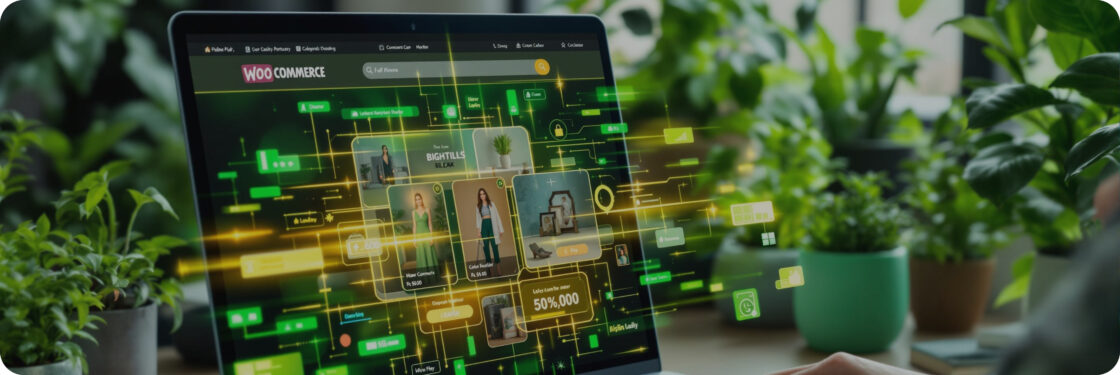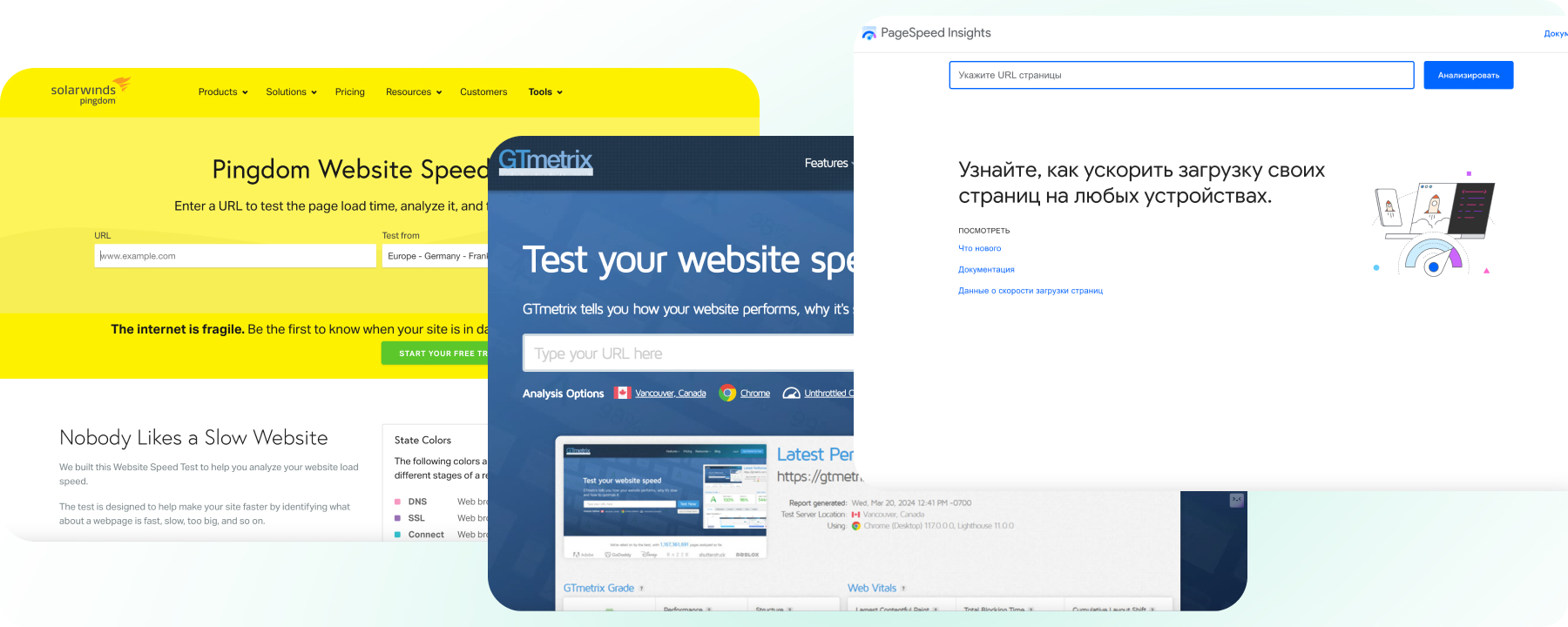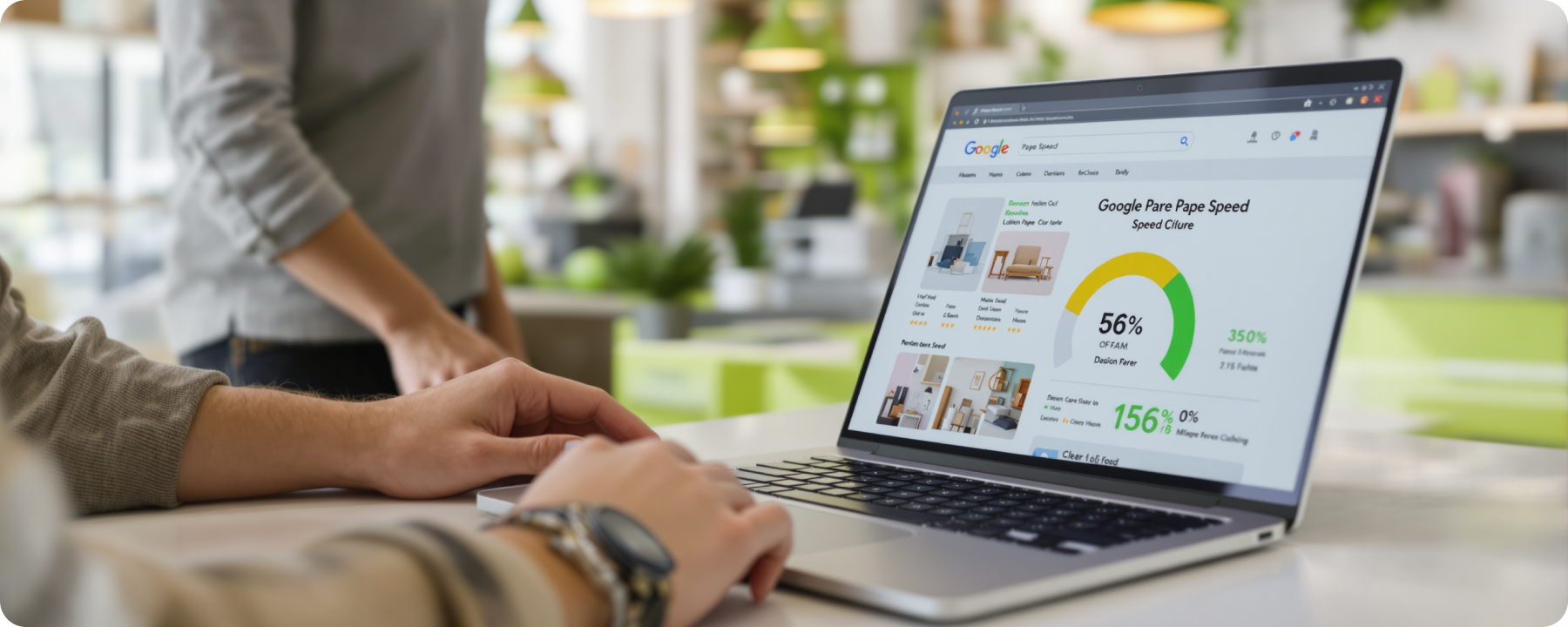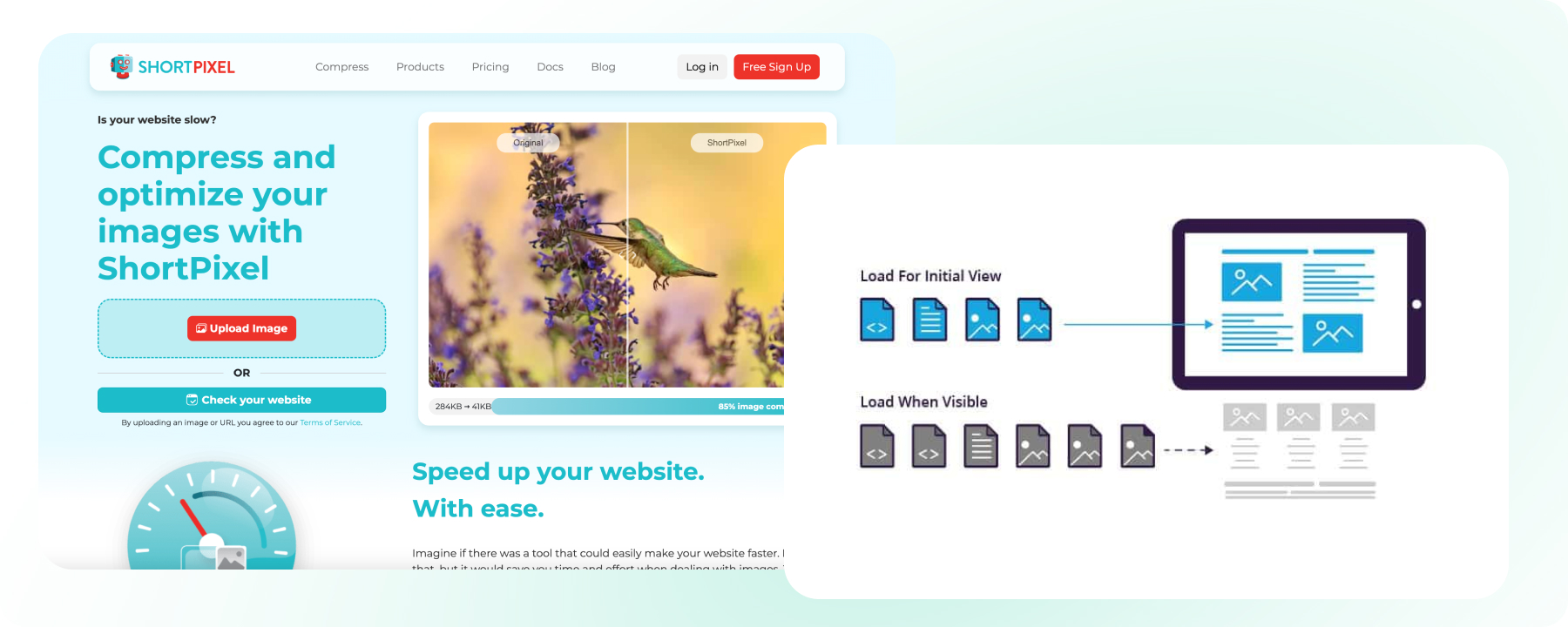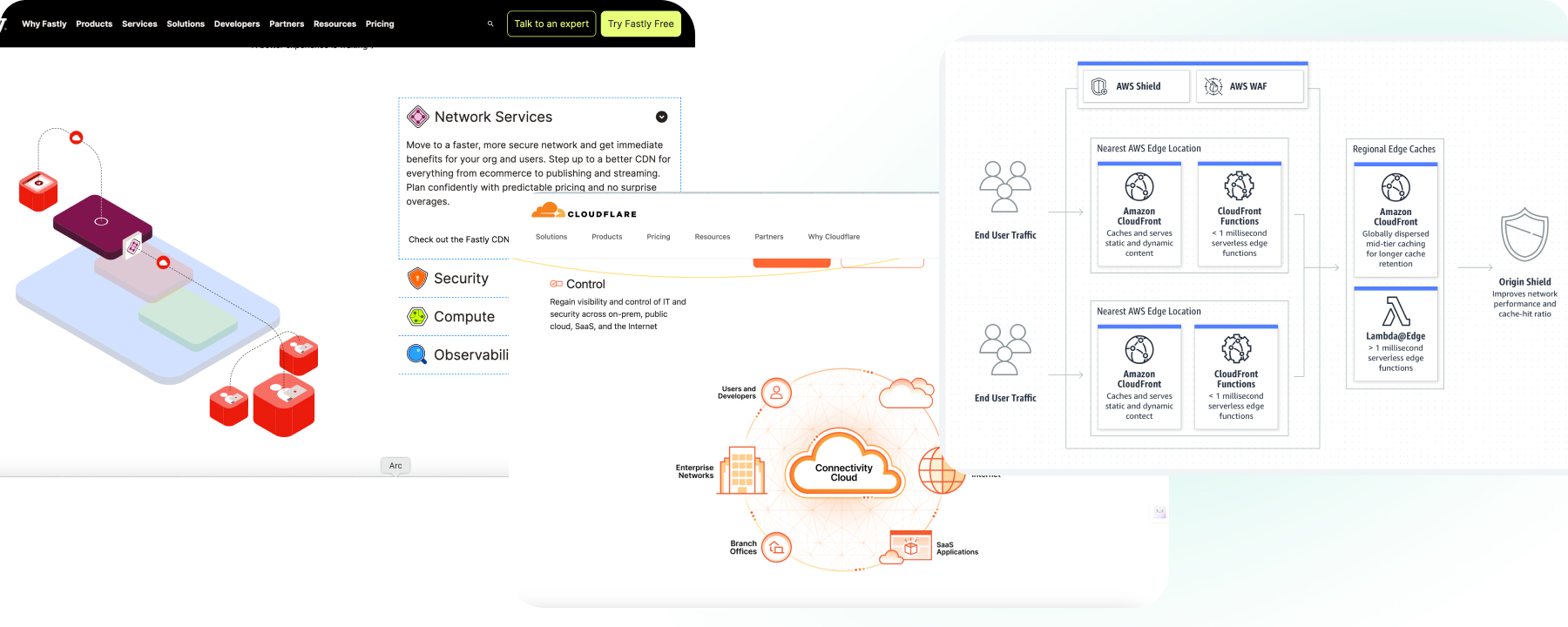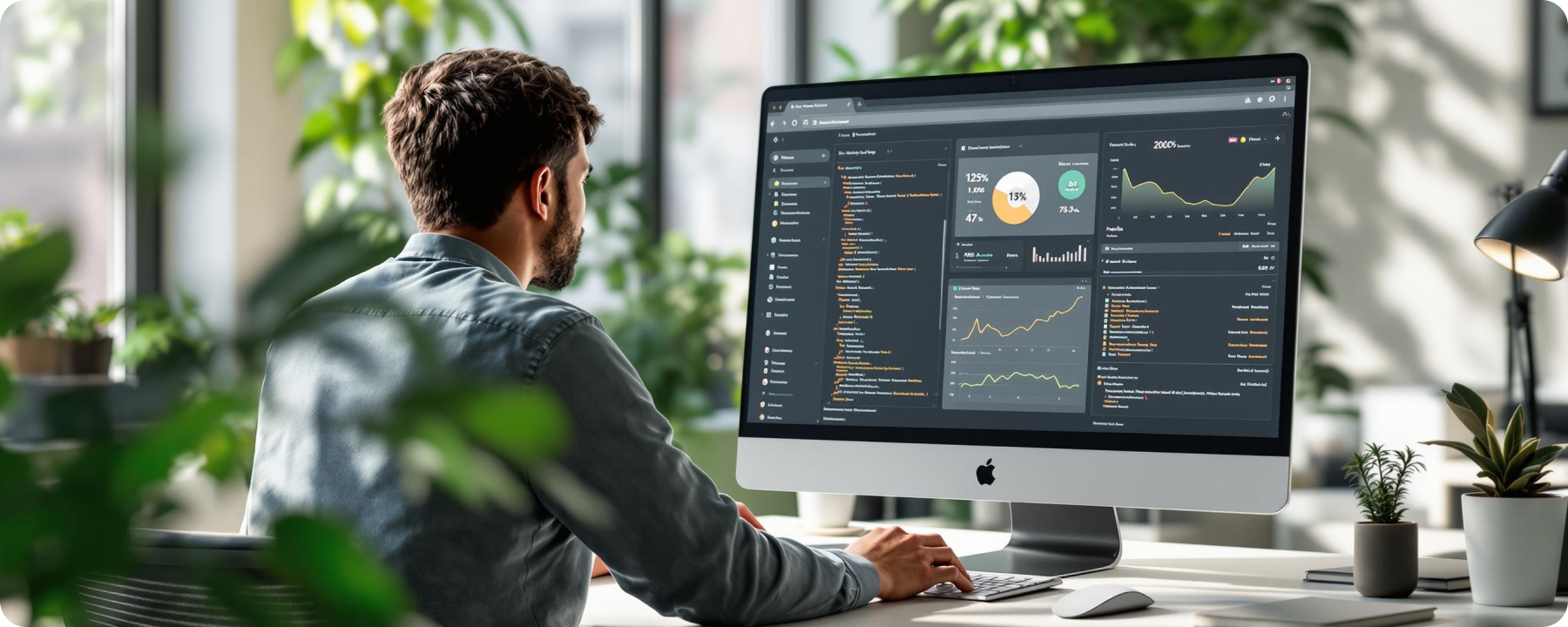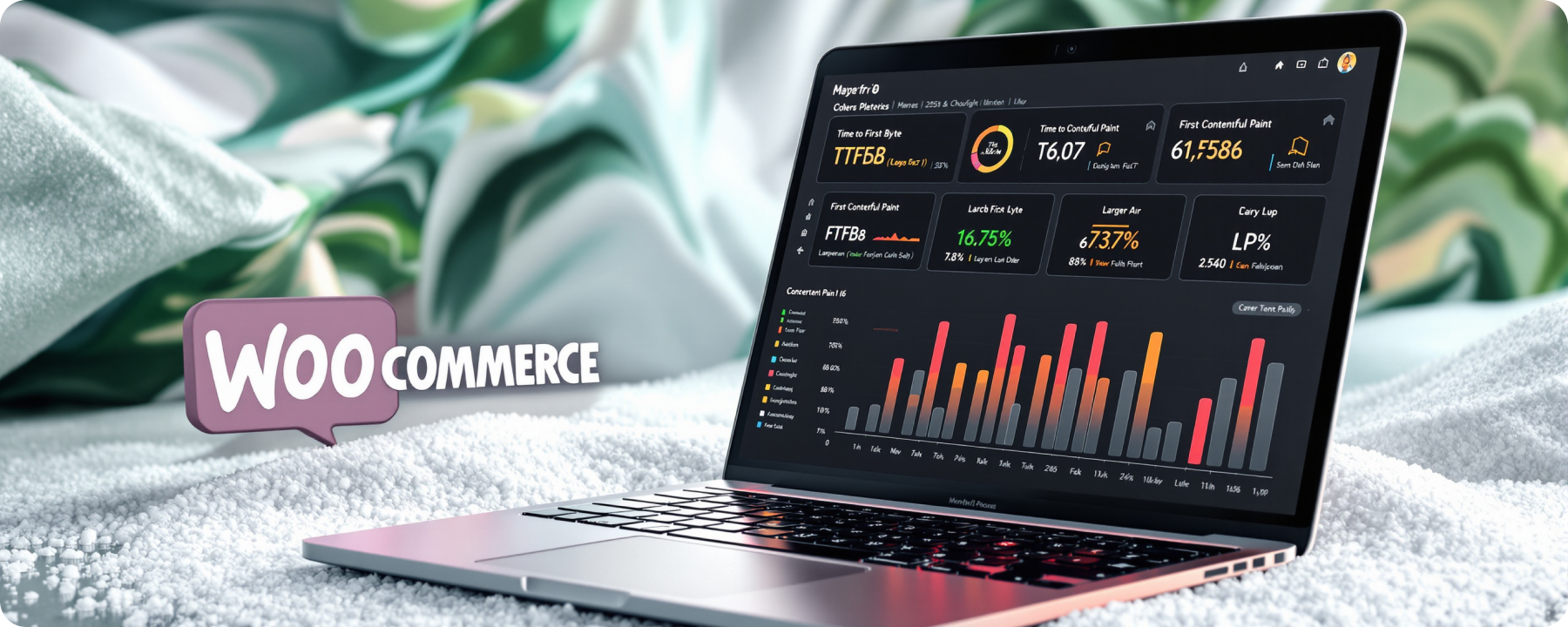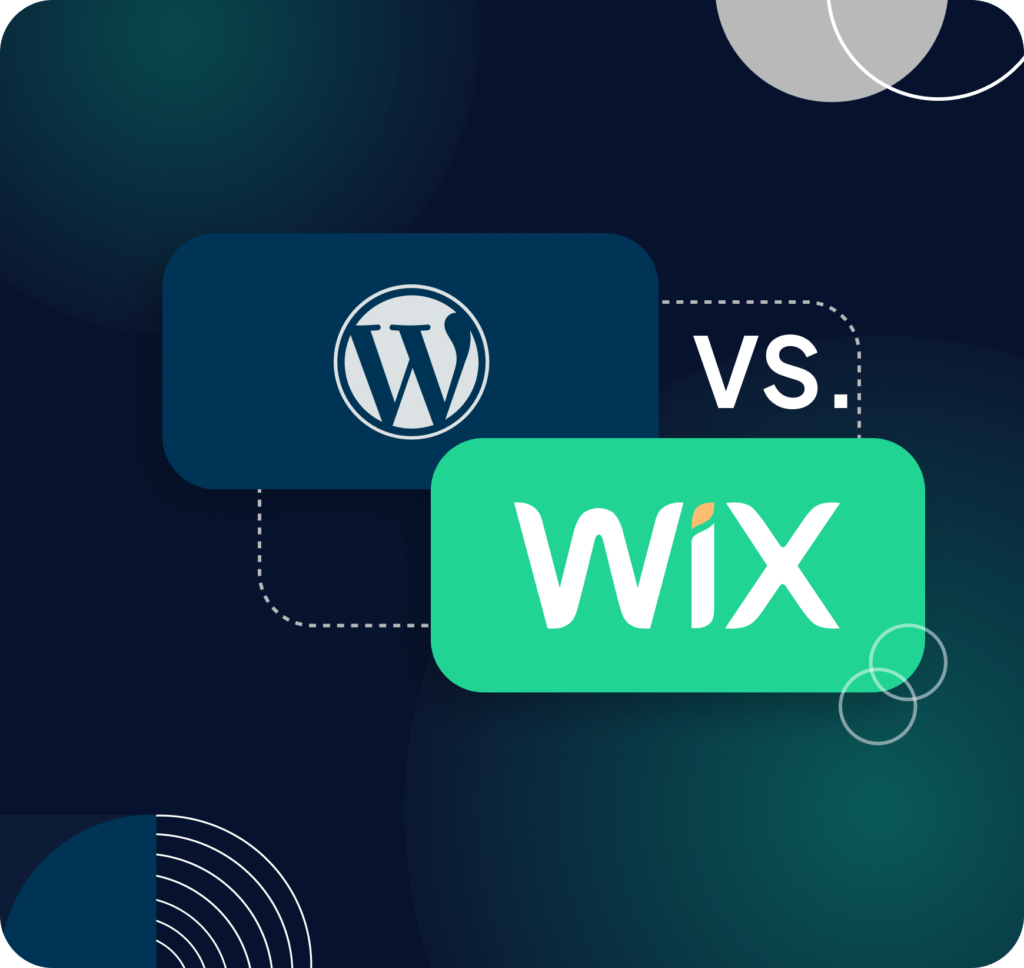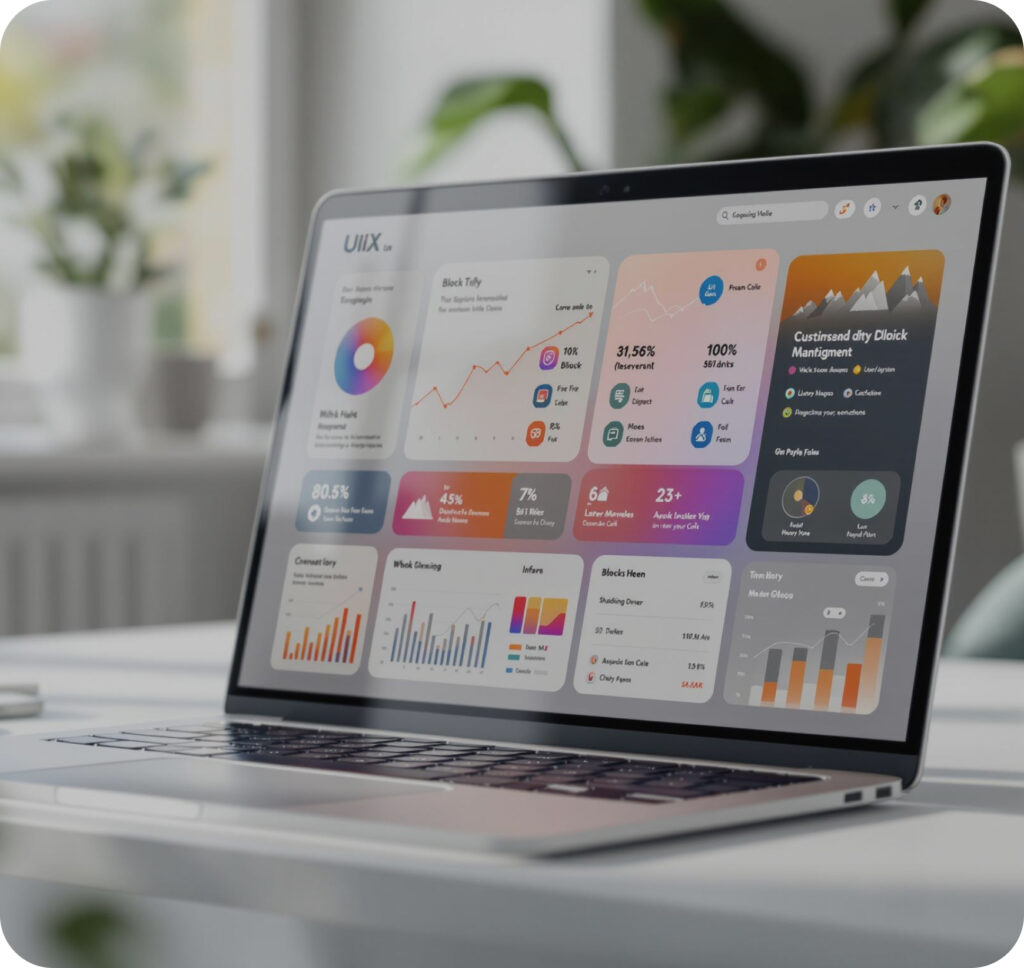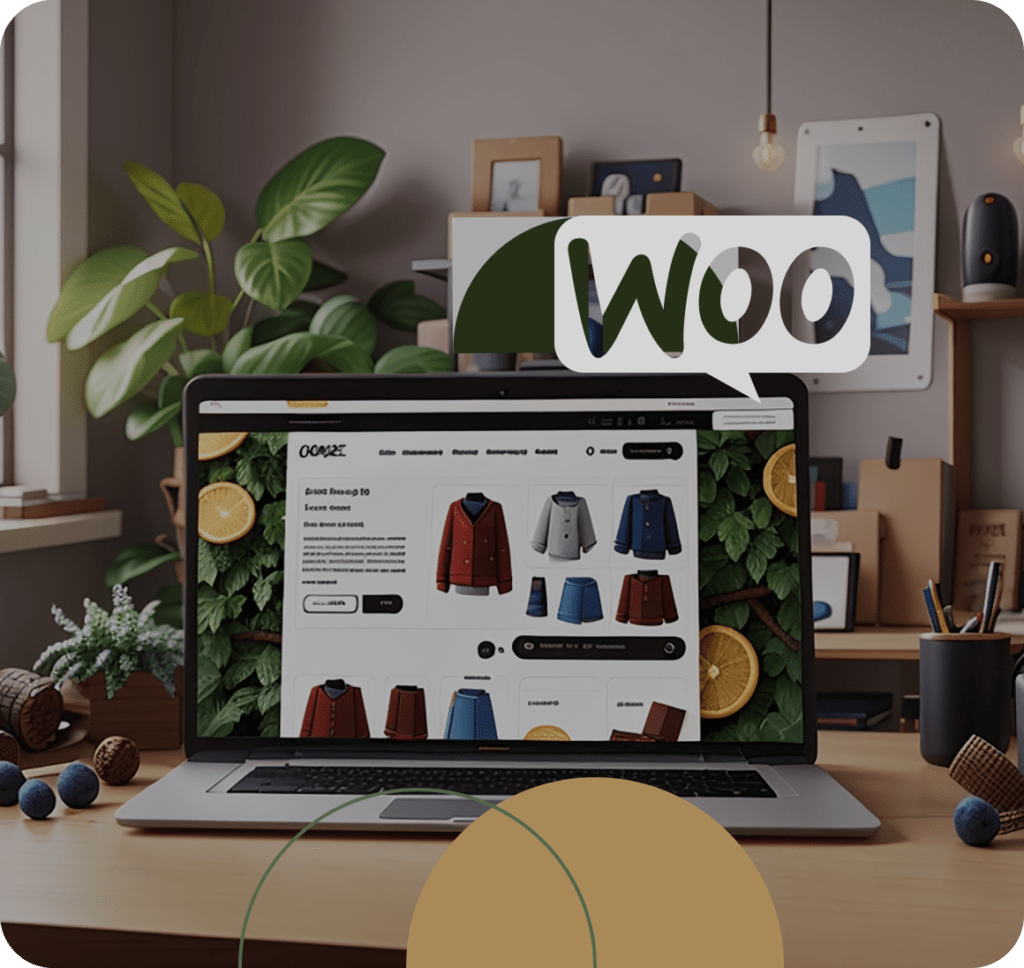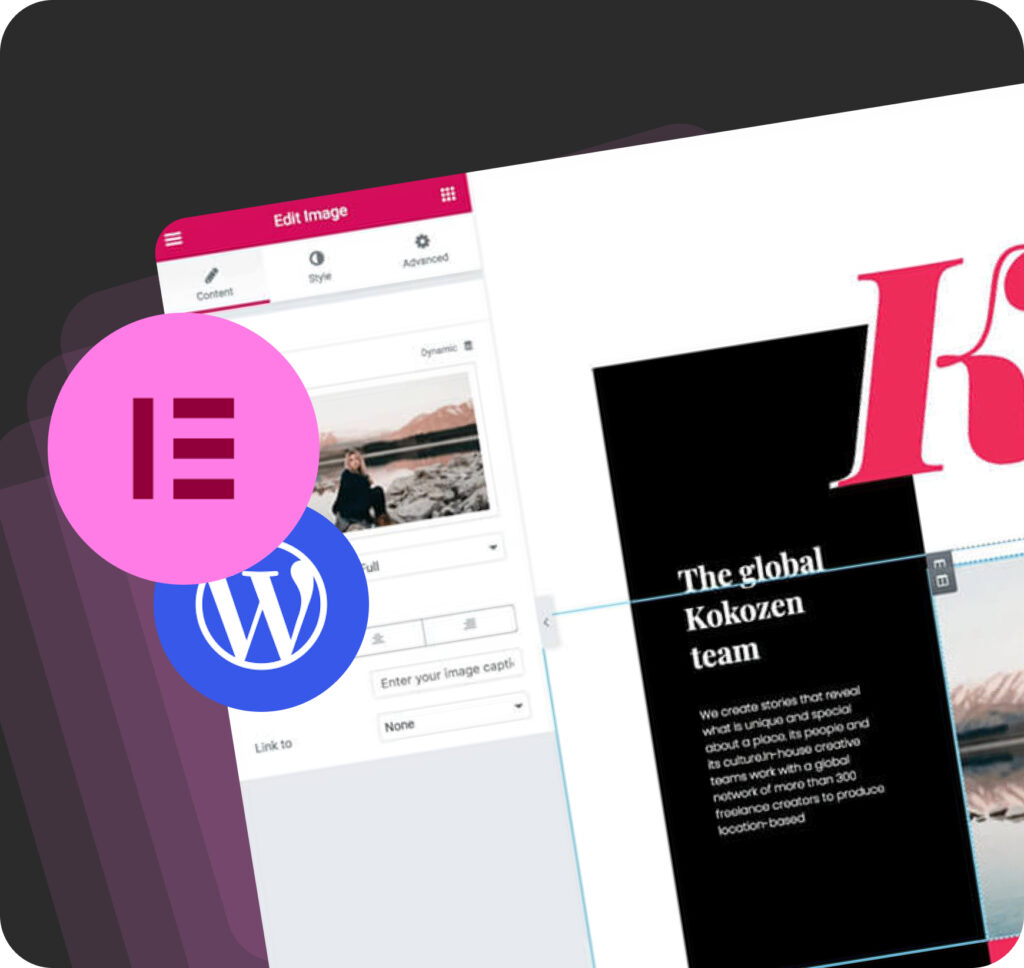Welcome to WooCommerce page speed optimization in 2025. WooCommerce is a popular WordPress eCommerce platform. It’s simple to set up and start selling. But online shoppers don’t like to wait because even half a second can make you lose customers. If your store makes $1,100 daily, a delay of half a second could cost you 8.7% of sales. That adds up to around $35,000 a year. Slow loading can hurt your search rankings and reputation. So, WooCommerce speed up is important.
It impacts user experience, search ranking and conversions, so in 2025, site speed is as important as design. Those first few seconds is where you make a first impression, and it shows customers the kind of site you are, thus it also tells Google the kind of site you are. You can rescue slow sites! Caching, images, and navigation are ways to speed up your site. We’ll teach you how to increase WooCommerce speed and your profits. We will take your WooCommerce store to the pit stop, so every improvement will make you faster and earn more money.
Get your shop running fast! Are you ready to beat the competition?
Why does WooCommerce Pagespeed matter for your store?
Straight up: the better your WooCommerce website optimization is done, the fatter your wallet gets. It’s all about making that extra cash without breaking a sweat.
Here’s the lowdown: People aren’t about slow sites. They crave snappy, seamless browsing, and if your site isn’t delivering, they’re bouncing faster than you can say “click.” In fact, Deloitte found that 61% of shoppers will ditch a company if a rival offers a better online vibe. Prices aren’t the only dealbreaker anymore—today’s crowd is happy to drop a little extra dough if it means getting what they want, pronto.
And there’s more to speed than just crunching those conversion numbers. Let’s break it down:
You’re cutting down on those mad exit clicks when your site is lightning-fast. Visitors stick around, get into your content, and check out more products without any annoying delays. This leads to lower bounce rates and more engagement. As a result, your conversion rates and store success will increase.
But the perks don’t stop there. A speedy site also gives you a boost in search rankings and slashes your ad costs. Sure, killer content is still king in Google’s eyes, but when two sites offer the same value, the one that runs like a dream gets the thumbs up. Google’s all about that smooth user experience, and its Core Web Vitals back it up. In search engine advertising, improved performance leads to higher quality scores. This, in turn, lowers your cost per click. One client even shaved off 17% on CPC and 31% on CPA while seeing a 20% jump in conversions—all thanks to a ramped-up page speed.
So, don’t sleep on site speed if you’re serious about cashing in on your WooCommerce store. It’s the secret sauce for an epic user experience, killer engagement, and those sweet search engine wins. Speed it up, and watch everything else fall into place.
How to measure the current speed of the WooCommerce store’s
Alright, let’s talk about leveling up your WooCommerce store optimization. To speed up your site, you need the right tools. Here are three great options: Google PageSpeed Insights, GTmetrix, and Pingdom. Trust me, they can help! These bad boys will break down your WooCommerce performance, show you what’s slowing it down, and give you the tools to fix it. Let’s dive in.
Google PageSpeed Insights This one’s straight from the big boss—Google. It’s a free tool that scans your site and spits a performance score from 0 to 100. The higher the score, the better your site’s running. Plus, it doesn’t tell you what’s wrong; it gives you a to-do list of how to make WooCommerce faster. Why it’s fantastic:
- Performance Score: it rates your site on important metrics. These include how quickly content appears (FCP), how long it takes to load completely (LCP), and how smooth the experience feels (CLS).
- Real-User Data: this feature gathers real stats from Chrome users. It shows how your site performs for real visitors.
- Lab Data: run tests in a controlled environment to spot potential issues.
- Actionable Tips: to optimize WooCommerce speed, follow clear steps like optimizing images and cutting out unused CSS. Just drop your site’s URL into PageSpeed Insights, and boom—you’ve got a full breakdown of what’s working and what’s not.
GTmetrix
If you’re looking for a deep dive into your site’s performance, GTmetrix is where it’s at. It combines Google Lighthouse data with its own metrics to give you a full picture of how your site’s doing. Plus, it’s got some cool features that let you see exactly where things are going wrong. Why it’s dope:
- Performance Scores: it gives a grade based on Google Lighthouse, PageSpeed, and YSlow metrics.
- Waterfall Chart: this shows how your site loads. It points out what takes too long.
- Video Playback: watch a video of your site loading to see where the lag happens.
- Mobile Testing: test your site’s performance on different devices and connection speeds.
- Historical Data: track your progress over time to see if your tweaks are actually working. Sign up for a free account, plug in your URL, and let GTmetrix do its thing. You’ll get a detailed report with all the necessary info to make your site faster.
Pingdom
Pingdom is like your site’s personal watchdog. It checks your site’s speed and keeps an eye on its uptime, so you’ll know when something goes wrong. It’s perfect for real-time monitoring and performance analysis. Why it’s clutch:
- Performance Overview: It provides a grade and details about load times, page size, and requests.
- Waterfall Analysis: Shows you exactly what’s slowing your site down, element by element.
- Uptime Monitoring: Alerts you if your site goes down, so you can fix it ASAP.
- Real User Monitoring (RUM) shows how real visitors use your site. It gives you insights into real performance.
- Alerts & Reports: Sends you notifications if your site’s performance dips or if it goes offline. Set up an account, add your site, and let Pingdom do the heavy lifting. It’ll give you detailed reports and keep you in the loop 24/7.
So, there you have three tools to help you turn your WooCommerce store into a speed demon. Whether you’re looking for quick fixes or deep insights, these tools have got your back. Time to get to work and make your site the fastest on the block.
What is the ideal loading time?
Finding the best load time can be tough. Still, if your website loads in under three seconds, you’ll likely see good results. Your visitors will be more eager to engage. Wondering why we picked 3 seconds and not, say, 4? We explored data from about 250,000 unique site visits on various eCommerce sites. Here’s what we found:
Users cruising through pages that hit under 3 seconds checked out nearly 58% more pages. Conversely, when a page drags to about 3 seconds, you see roughly 48% more folks bail than a slick 2-second load. And honestly, most people start zoning out and dipping around 2.7 seconds.
Long story short, every fraction of a second matters. Now, let’s dive into how to slash those load times to under 3 seconds and keep your visitors stoked.
10 Tips to Speed Up Your WooCommerce Store
#1. Choose a top WooCommerce hosting provider
Finding the right hosting partner can be a total game-changer for your WooCommerce site. When you pick a solid host, it isn’t just about faster load times—it’s about creating a rock-solid foundation that boosts performance, locks in security, and keeps things running without hiccups. Imagine having a website that handles unexpected bursts of traffic like a pro, ensuring your customers stay happy while browsing and shopping. On the flip side, settling for a bargain-basement option might result in snail-paced pages, frequent downtime, and visitors clicking over to competitors.
Here’s what you can expect from a top-tier hosting service:
- Lightning-Fast Speeds: With a quality host, your site is equipped to handle sudden spikes in traffic, ensuring pages load quickly even on your busiest days.
- Tight Security: Effective security measures—think SSL certificates, robust firewalls, and DDoS protection—keep your store and customer data safe from cyber hassles. Regular backups and reliable support also mean you’re never caught off guard if something goes wrong.
- Expert-Managed Services: A good managed hosting plan takes all the techie headaches off your plate so you can focus on growing your business. Providers tuned into WordPress and WooCommerce know how to fine-tune everything, from built-in caching to staging environments.
Take a look at some standout examples:
- WP Engine gets nods for its stellar speed, responsive customer support, and neat features like integrated caching and staging setups.
- Kinsta, riding the power of the Google Cloud Platform, offers auto scaling and daily backups that keep your site humming smoothly.
SiteGround is often celebrated for its friendly customer service, cutting-edge caching tech, and proactive security measures
#2. Put in place Caching
Server-Side Caching for WooCommerce Optimization
This technique keeps copies of your pages in memory. This helps your server avoid heavy work. As a result, visitors can see content faster, especially during busy times. Many solid hosting providers come with built-in caching tools like Varnish, NGINX FastCGI Cache, or Redis, so your site stays responsive even on the busiest days.
WordPress Caching Plugins
If you lack advanced server-side caching or want a speed boost, try WordPress caching plugins. You can easily install plugins like WP Rocket, W3 Total Cache, and WP Super Cache. They add caching layers, including page caching, browser caching, and object caching. What that means for you is fewer database hits and less strain on your server, ultimately speeding up load times and smoothing out the user experience without any fuss.
WooCommerce-Specific Caching
WooCommerce stores have their quirks, so it’s important to tailor caching to the needs of your shop. Dynamic pages like those for shopping carts or checkouts need to update in real time and shouldn’t be cached, as doing so can lead to errors or a clunky user interface. Fortunately, most caching plugins allow you to skip these dynamic sections while still caching more static parts such as product pages and blog posts. Tools like WP Rocket even come with built-in support for WooCommerce, making the setup straightforward and ensuring your customers never miss a beat during their shopping journey.
In a nutshell, smart caching—whether through your host’s server-side solutions or handy WordPress plugins—keeps your WooCommerce store secure, speedy, and ready to perform even when traffic surges.
#3.Optimize Images
Pick the Perfect Image Format
When you’re aiming to keep your WooCommerce speed optimization on a hight level, choosing the right image format makes all the difference. For photos or intricate images, I usually lean toward JPEG because it strikes a solid balance between quality and file size. If you need graphics with transparency, like logos or icons, use PNG. It keeps details and sharpness easily.
Trim Down Your Images
It’s always smart to give your images a bit of a trim before dropping them on your site. I’ve found that using tools like TinyPNG or ShortPixel works wonders—they tighten up the file size without messing with the visual appeal. This extra step means your pages load faster, keeping visitors happy and reducing the strain on your server.
Serve Up Responsive Images
Nowadays, people use all kinds of devices, so your images should adapt too. Responsive images tailor your content for every screen. Mobile users see a leaner version, while desktop visitors enjoy higher resolution when needed. By setting up the HTML <srcset> attribute, you can let the browser decide the best image to serve, and many modern WordPress themes handle this automatically.
#4.Minify and Optimize Code
If your WooCommerce store feels a bit sluggish, tidying up your site’s code can make a world of difference. Here’s a hands-on guide to help you speed things up without needing to be a coding wizard.
Shrink Your Code
Imagine your HTML, CSS, and JavaScript files as long sentences full of extra spaces and pauses. Minifying them means trimming away those needless spaces, comments, and line breaks so that the files are leaner and load faster. You can easily do this with nifty plugins like Autoptimize, WP Rocket, or W3 Total Cache. They handle the grunt work for you, making the process smooth even if tech isn’t your main jam.
Bundle Up and Prioritize Critical CSS
When you have loads of CSS files, each one gets its own little trip to the server. Merging them into one file cuts down on these trips, which means your site loads quicker. Even better, you can inline the most important CSS—the bits that bring the above-the-fold content to life—so that the essential styles are ready to go right away. Tools like WP Rocket and Autoptimize can help you bundle and inline your CSS, ensuring your users see a polished page without the wait.
Delay the Non-Essential JavaScript
Not all JavaScript is needed the moment your page loads. By deferring the non-critical scripts, you tell the browser, “Hold off on these until the vital stuff is visible.” This tweak lets the main content—the HTML and CSS—shine first, making your site feel snappier to your visitors. Once again, plugins like Autoptimize and WP Rocket offer options to defer scripts, so your page appears faster and feels more responsive.
Taking these steps to refine your code means a smoother, faster WooCommerce store, which can lead to happier customers, better conversion rates, and improved overall performance. Give these techniques a try and enjoy that extra boost in speed and efficiency.
#5. Use a Content Delivery Network (CDN)
A CDN shares your site’s static content, like images, CSS, and JavaScript files. When someone visits your site, they get content from the nearest server. This leads to faster load times and a better experience .
First things first, you need to choose a provider that fits your needs. Consider these options:
- Cloudflare is well-known for its strong security features and a generous free tier. It’s a solid choice if you’re after reliability and performance.
- Fastly: Ideal for sites that handle heavy traffic. Fastly offers low latency and near real-time updates, making it great for high-demand environments.
- Amazon CloudFront: This service is part of the larger AWS ecosystem. It works easily with other AWS services. CloudFront provides strong caching and content delivery features.
Get Set Up
Once you’ve selected your CDN provider, setting things up is pretty straightforward:
- Create and Configure Your Account: Sign up and follow your provider’s specific guide to customize your settings. They often offer step-by-step instructions that make configuration a breeze.
- Connect Your Website: Link your WooCommerce store to the CDN by updating your domain’s DNS settings. Providers like Cloudflare offer automated tools that simplify this process.
- Set up caching rules by adjusting your settings so your static files are distributed seamlessly. Remember to always keep dynamic elements—like your shopping cart and checkout pages designed to speed up WooCommerce checkout—uncached to ensure they function properly. After your setup, run thorough tests and make any necessary tweaks to confirm everything is running smoothly.
- Test and Tweak: After setup, run thorough tests to confirm everything loads as expected. Monitor performance, and if needed, adjust your caching rules or settings for optimal performance.
Using a CDN means faster page loads. It also offers better reliability and improves your visitors’ experience. Pick the right provider for an easy setup. This keeps your store flexible and prepared for customers, wherever they are.
#6. Speed up WooCommerce database
Database
Optimizing your database is critical to maintaining a fast and efficient WooCommerce store. Over time, databases can become cluttered with unnecessary data, slowing down your site. Regular database maintenance helps improve performance and ensures your store runs smoothly.
Use a database optimization plugin.
Database optimization plugins can automate many tasks in cleaning and maintaining your database. Some popular plugins include:
- WP-Optimize. This plugin combines database cleaning, image compression, and caching functionalities. It helps you remove unnecessary data and optimize WooCommerce database tables with ease.
- WP-Sweep. WP-Sweep tidies your database. It removes extra data like revisions, auto drafts, and deleted comments.
- Advanced Database Cleaner. This plugin offers more advanced features for cleaning and optimizing your database. It allows you to schedule cleanups and provides detailed reports on the optimization process.
Remove unnecessary data
One of the primary tasks in database optimization is removing unnecessary data. This includes:
- Spam comments. Delete any spam or unapproved comments to reduce database size.
- Post revisions. Limit the number of post revisions stored in the database to prevent bloating. Many plugins allow you to delete old revisions automatically.
- Expired transients. Transients are temporary options stored in the database. Regularly clearing expired transients helps keep your database lean.
Optimize database tables
Clean up unnecessary data. Also, optimize your database tables. This will improve efficiency. Optimization plugins can help by reorganizing and defragmenting database tables, leading to faster query times and better overall performance.
- Database Table Optimization: Optimize your database tables using plugins like WP-Optimize or Advanced Database Cleaner. These plugins typically offer one-click optimization, making it easy to keep your database in top shape.
🔎Learn more about why build your e-commerce store on WooCommerce?
#7. Choose a high-performance theme and plugins
Choosing the right theme and plugins for your WooCommerce site is key to making everything run like a well-oiled machine. Choose wisely, and your store will do better. It will also provide visitors with a smooth, hassle-free experience. Plus, when your tech setup is solid, you’ll feel more confident managing your online business.
Smart Theme Choices
A lightweight theme designed for WooCommerce can really boost your site’s speed and overall performance. Here’s why a good theme matters:
- Speed and Efficiency: A lean theme means fewer extra codes slowing your site down. Themes like Astra, GeneratePress, and Storefront are popular. They focus on speed and use clean, efficient code. This helps your storefront load quickly and run smoothly.
- Confidence in Your Setup: When you use a well-optimized theme, you’re reassured that you’re starting off on the right foot. It’s like having a solid foundation for a great house—everything else can be built on top of it without worry.
Be the Boss with Plugins
Plugins can really level up your WooCommerce store if you choose wisely. Think of picking plugins like curating the perfect team for your project. Here’s how to keep things in check:
- Performance Check: use tools like Query Monitor or WP Hive to see how each plugin affects your site’s speed and resource use. These tools give you a clear picture of what’s working well and what might be causing conflicts.
- Beware of Bad Apples: not all plugins are created equal. Poorly coded plugins can slow your site, cause conflicts, or even trigger crashes. It’s important to spot them early and swap them out for better alternatives.
- Go for Comprehensive Solutions: instead of piecing together multiple plugins for every task, consider all-in-one kits like Jetpack or Elementor Pro. They combine several features into one package, reducing potential conflicts and streamlining your site’s performance.
Keep it up to date
Optimizing your theme and plugins doesn’t stop once you set them up. Regular reviews and updates are essential to keep your site running at its best. This ongoing care not only improves performance and reliability but also enhances user experience, which means happier customers and potentially higher conversion rates for your business.
In short, when you invest time in choosing and maintaining the right theme and plugins, you build a strong, efficient WooCommerce store that truly stands out. Remember, staying on top of these details is a wise move for long-term success.
#8. Use the latest PHP version
Running your WooCommerce store on the latest PHP version is a smart move to keep it fast and secure. PHP is the engine behind WordPress, and sticking with an outdated version can slow things down and leave your site more open to security issues. Upgrading gives your website a noticeable boost in speed and efficiency.
New PHP versions offer better speed and smarter memory use. This means your server doesn’t have to work as hard, so pages load faster and your visitors enjoy a smoother browsing experience. Also, modern PHP works well with the latest web tools. This ensures that all your plugins and themes fit together smoothly.
Here’s a straightforward approach to updating PHP:
- Check your hosting: reach out to your hosting provider or log into your control panel to see the available PHP version options. Managed WordPress hosts like WP Engine and Kinsta simplify this process, often letting you switch versions with just a few clicks.
- Update for security and speed: Keeping PHP updated secures your store. It also helps handle more traffic and transactions without slowing down. This translates to happier users and better conversion rates.
In short, staying current with PHP is a key strategy for bolstering performance and security in your WooCommerce store. It’s all about setting a solid foundation that lets your site grow and handle more activity, ensuring that both you and your customers enjoy a top-notch experience.
#9. Enable Lazy Loading
Lazy loading is a smart technique. It waits to load images and other non-essential elements. They only load when they are needed, meaning when they come into view on the user’s screen. This strategy chops down the initial load time of your pages, ensuring that visitors can dive into your content without delay. The perk? A faster user experience paired with reduced bandwidth usage and a lighter server load.
This performance boost lets your website handle more visitors at once. This is key during busy times, like flash sales or holiday rushes. With lazy loading, you’ll quickly see better performance in key metrics like:
- Time to First Byte (TTFB)
- First Contentful Paint (FCP)
- Largest Contentful Paint (LCP)
Setting up lazy loading on your site is straightforward. You can automate this by installing a plugin like NitroPack. It takes care of everything for you. Alternatively, you could use WordPress’s built-in lazy loading feature (though it currently only applies to images), or you can opt for a manual implementation tailored to your specific needs.
#10. Enable GZIP compression
GZIP compression reduces the size of your website files and it does this before they are delivered from your server. This is to your user’s browser because it makes them load faster, and it also uses less bandwidth.
GZIP compresses text files to a much smaller size, and these text files are HTML, CSS and JavaScript. These files are unzipped by your user’s browser, and this takes a second when they visit your website, thus then the pages load in a second.
This makes the website faster; therefore, you’ll keep users on your site longer. They’ll view more products, and they’ll spend more, so it’s easy to put in place GZIP compression. Many servers, like Apache and Nginx, have it. Most WooCommerce hosts will set it up for you. Some hosts may already do it for you, and you can also use NitroPack to compress your files, which will also speed up WooCommerce site.
Final Thoughts
Optimizing your WooCommerce store is not just about implementing best practices such as caching, image optimization, and database maintenance. It’s about maintaining a high-performing store that enhances user experience, boosts SEO rankings, and increases conversion rates. Regularly minifying and optimizing your code, using a CDN, and selecting high-performance themes and plugins are crucial steps. Continuous monitoring and analysis of your store’s performance ensure it remains efficient and responsive. Keep your store updated and secure to reap the full benefits of these optimization strategies.
If you need professional assistance with developing or maintaining your WooCommerce store, Artilab can help. Our team of experts specializes in creating high-performing, customized WooCommerce solutions tailored to your business needs. Let us handle the technical details so you can focus on growing your business.