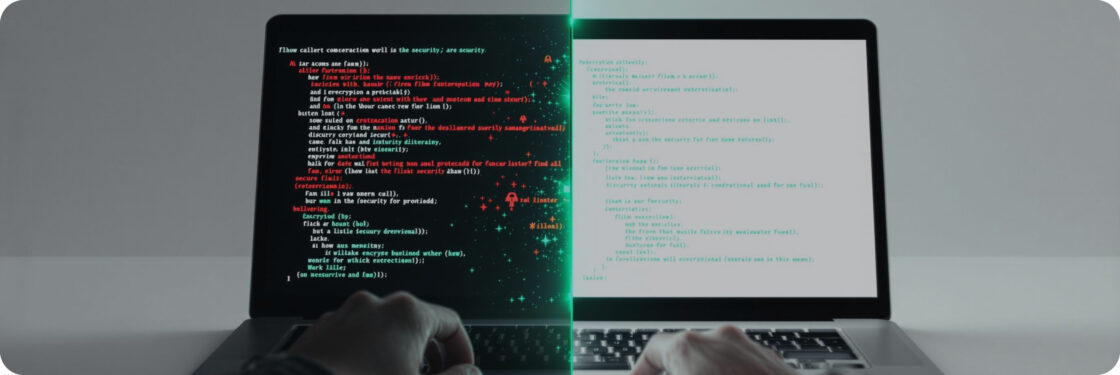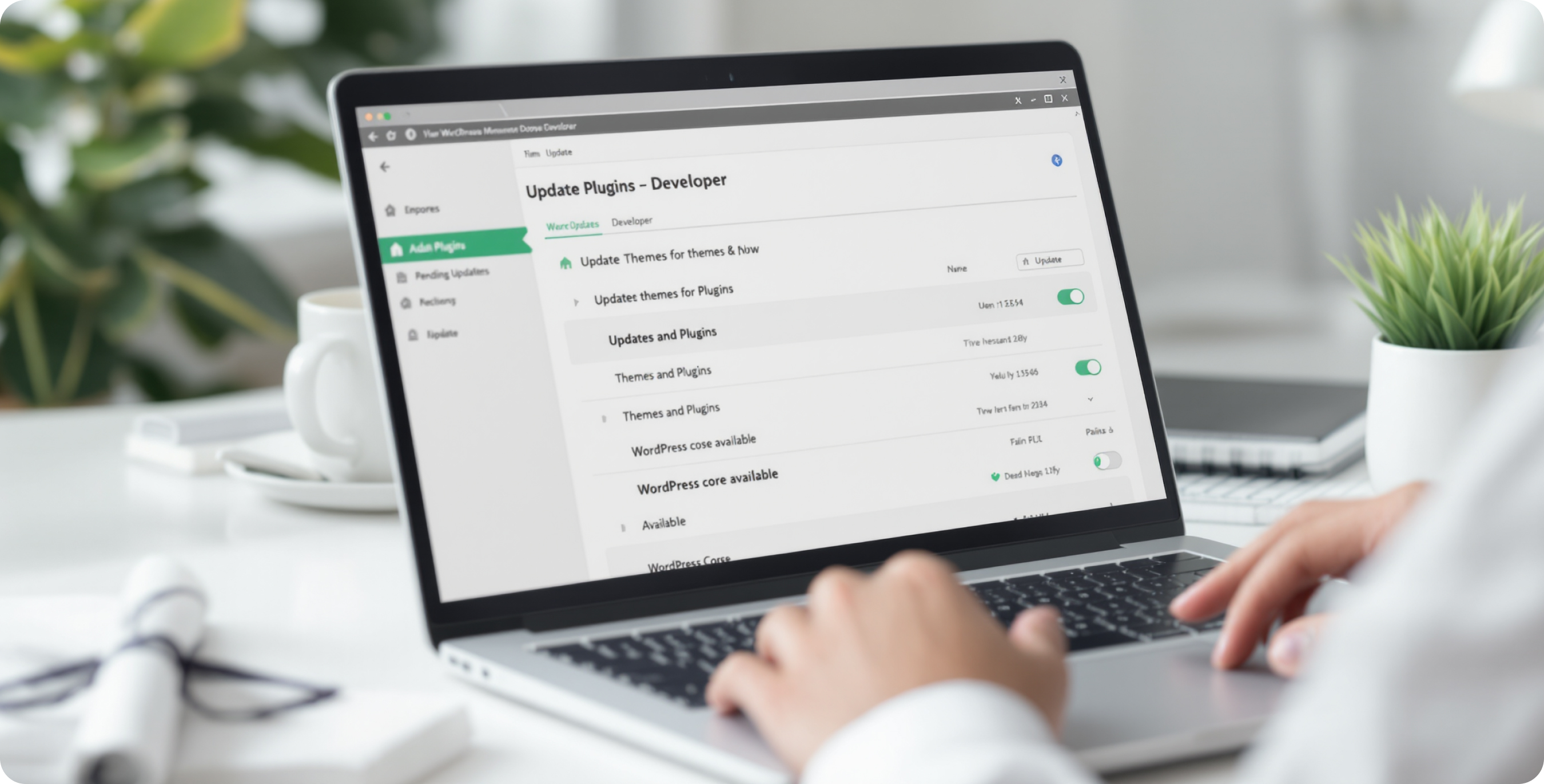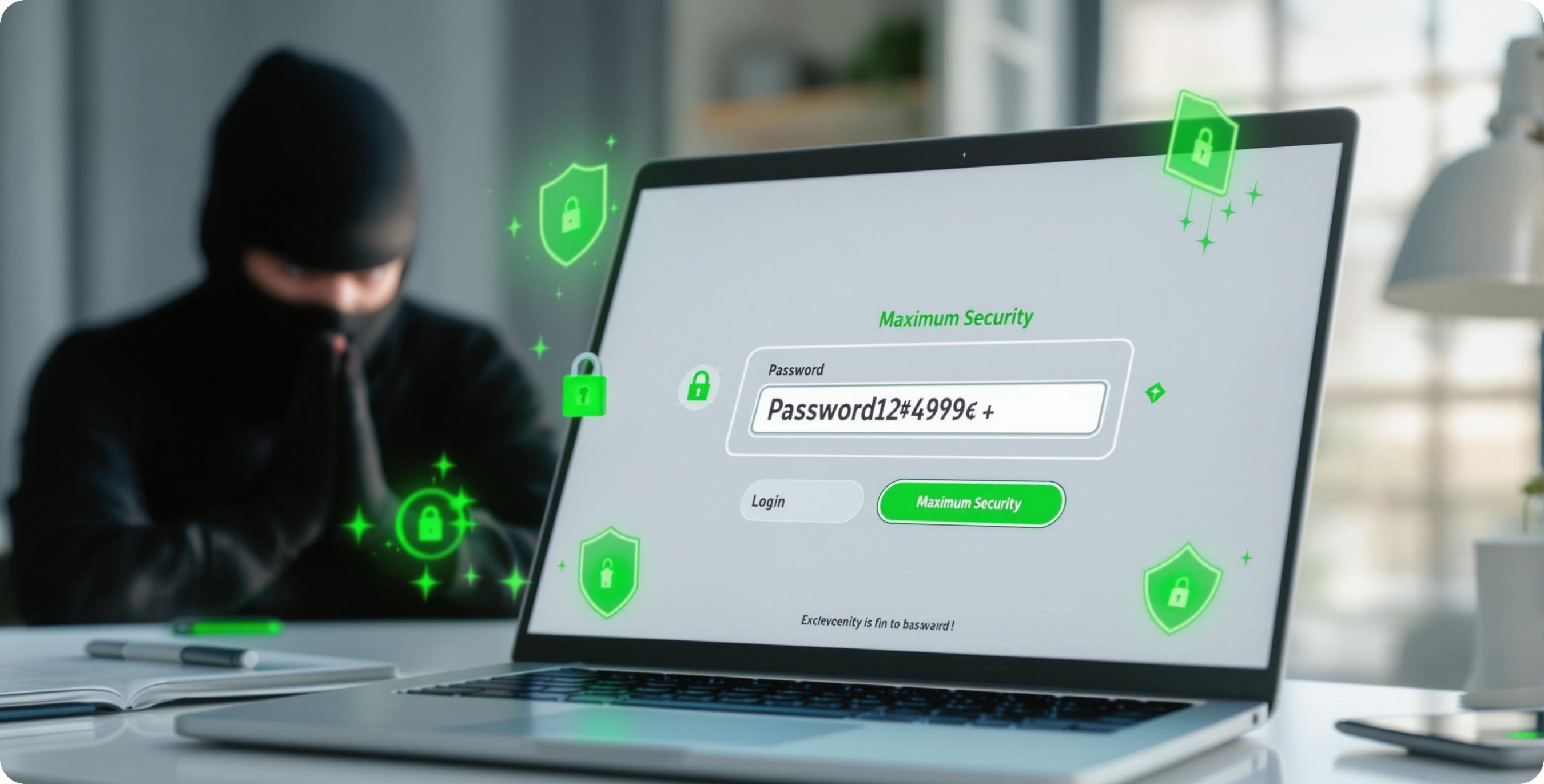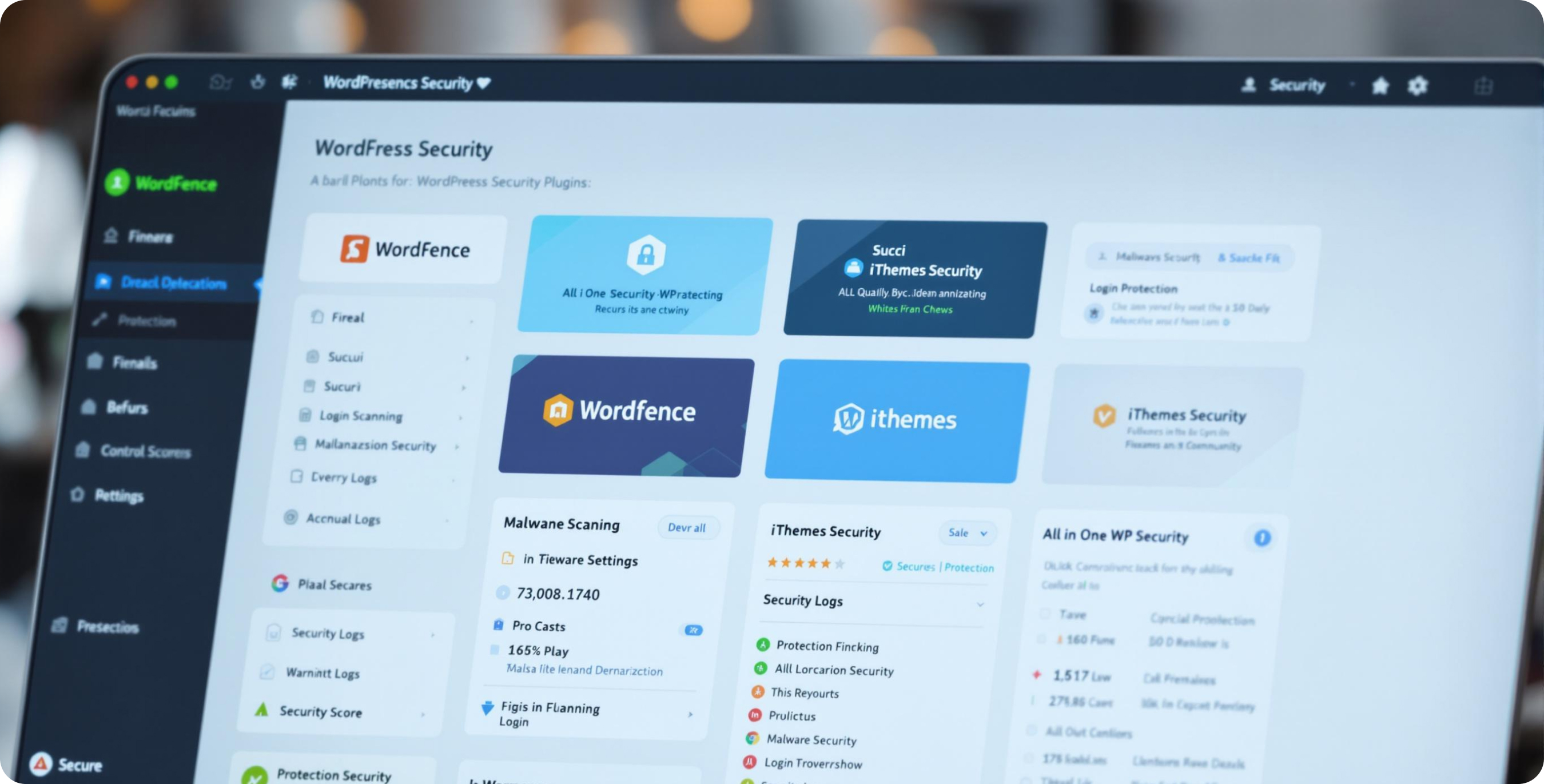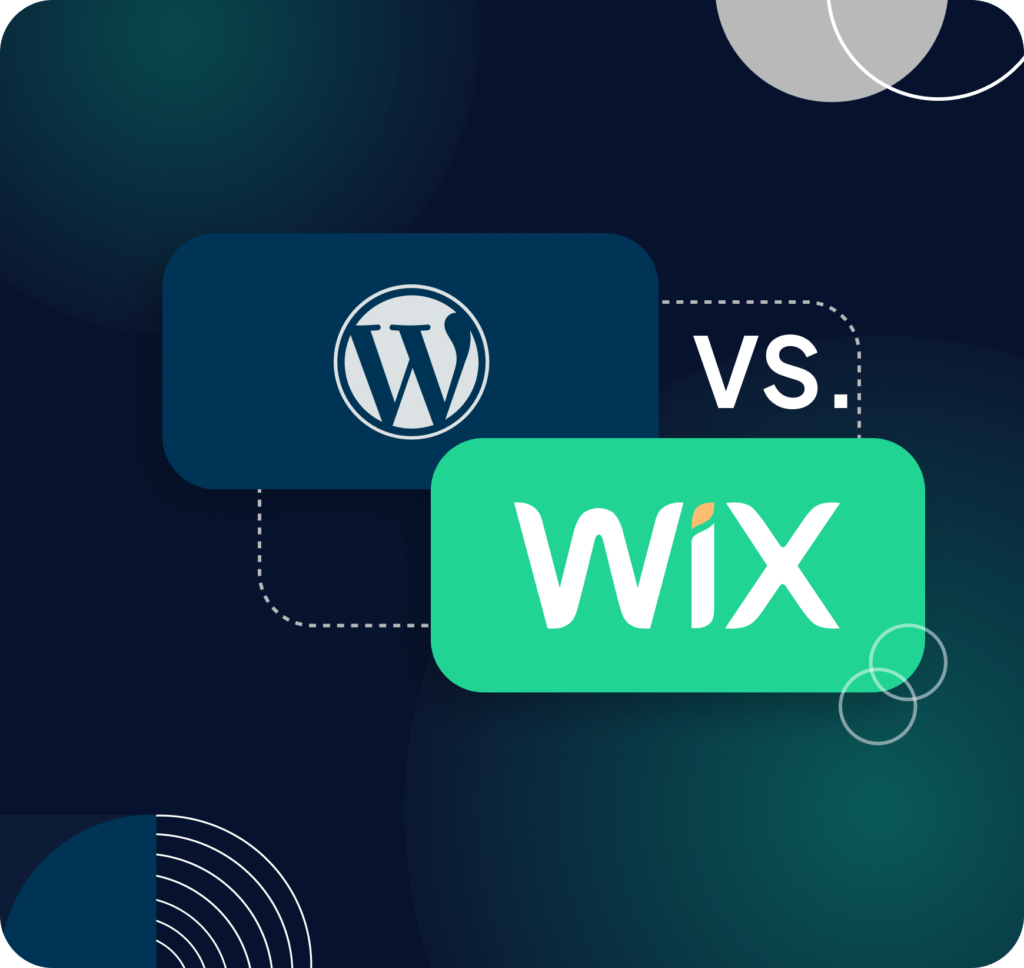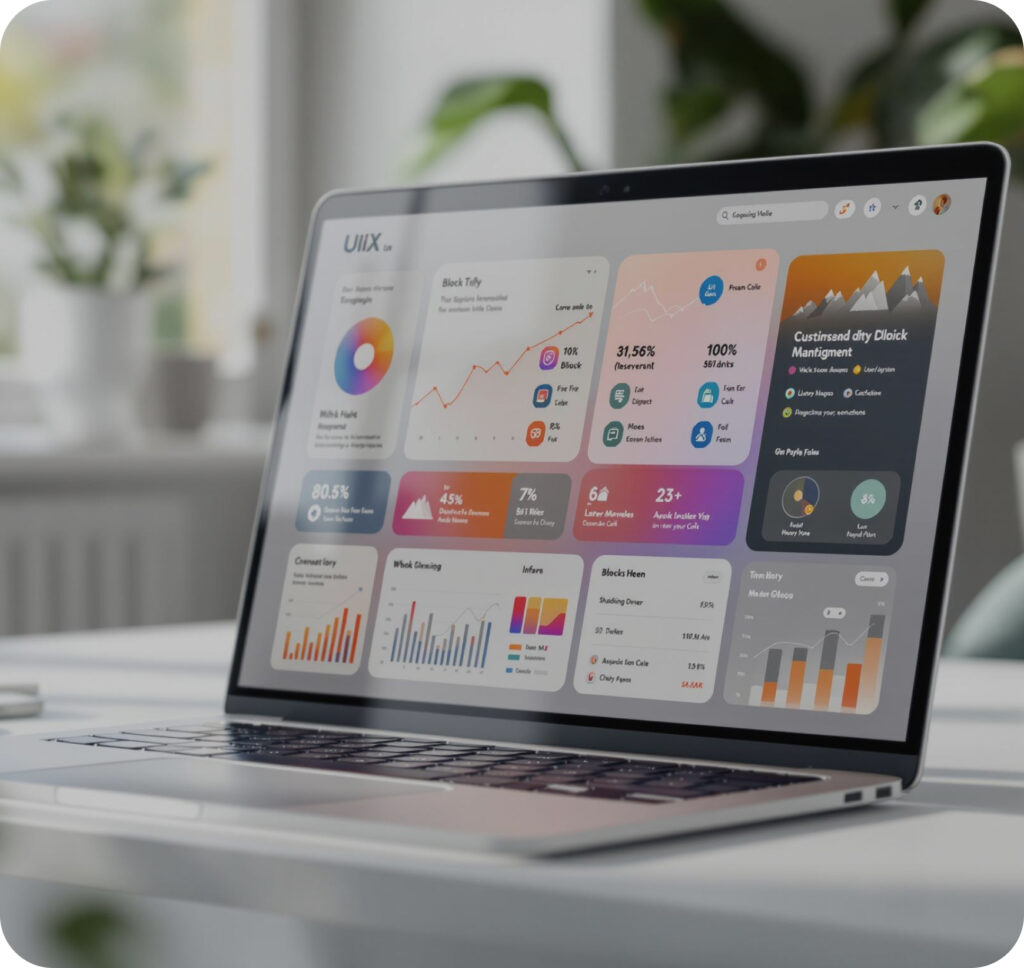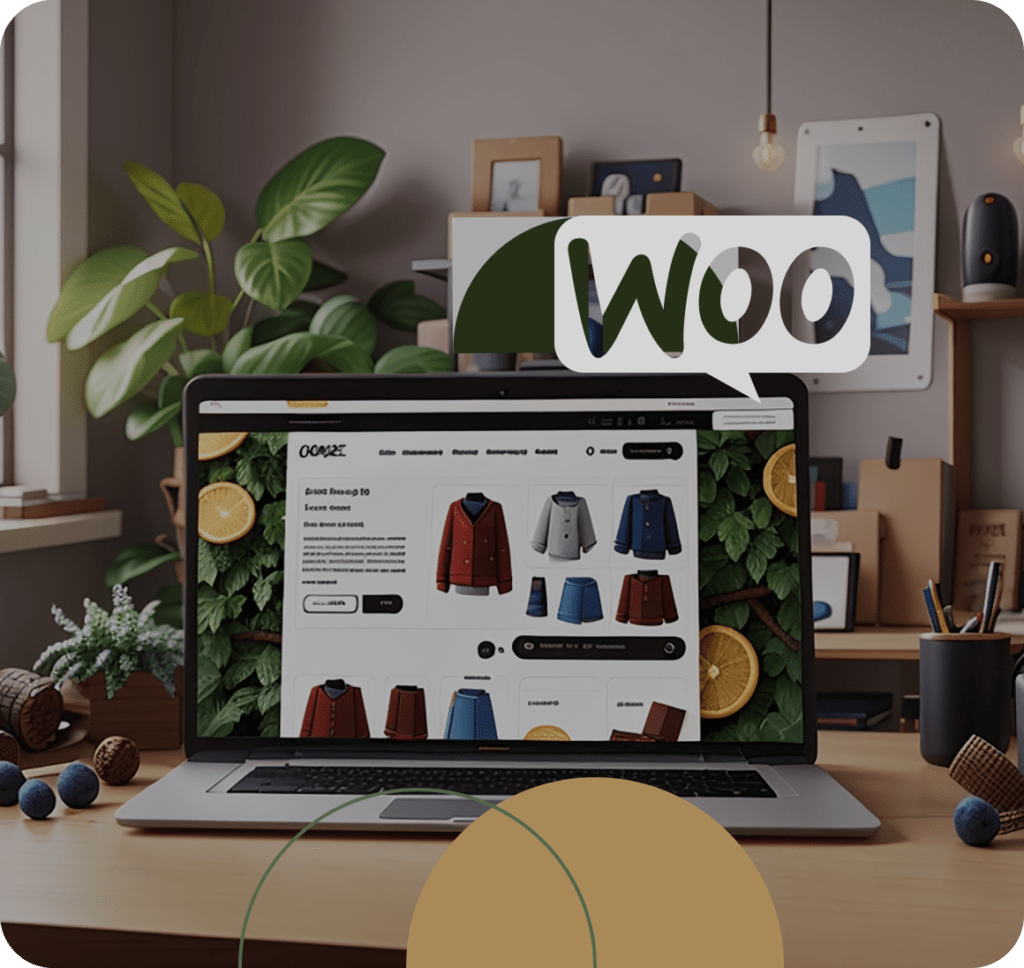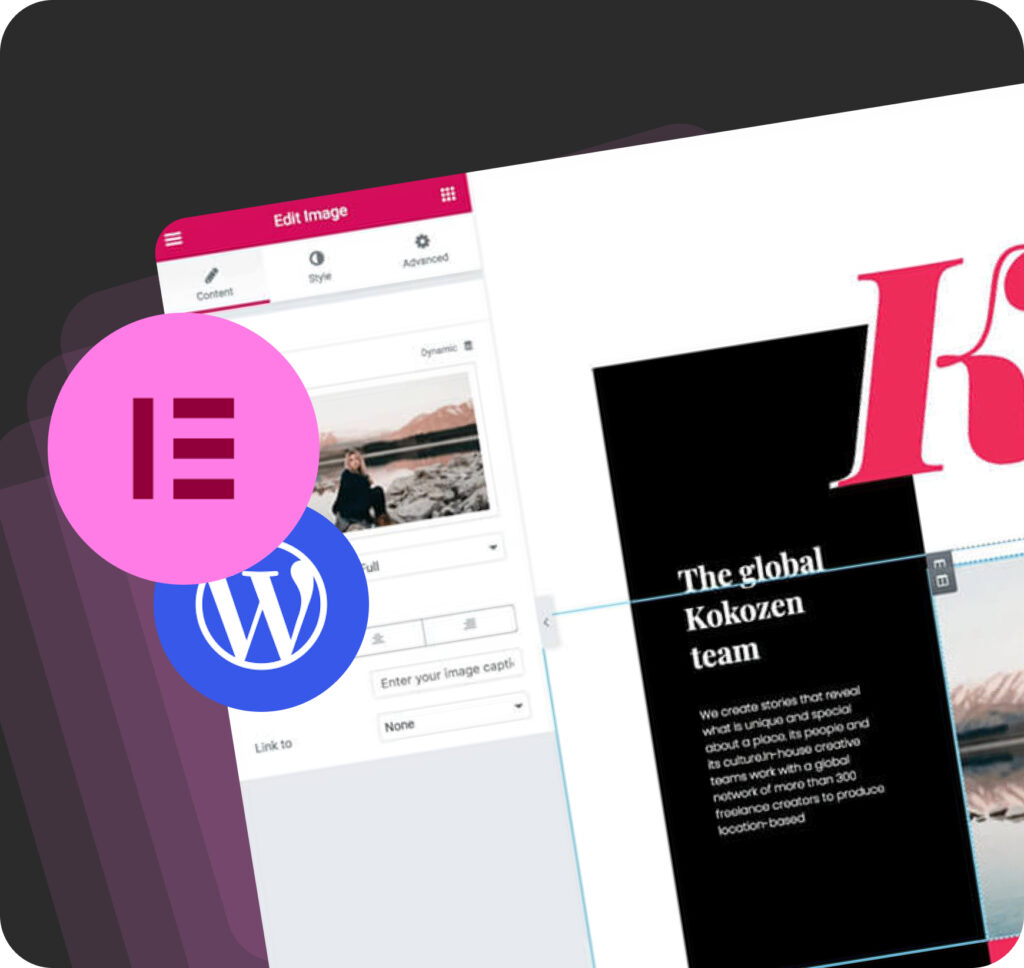Worried about your WordPress website security and that it will be getting hacked? You should be. According to Patchstack’s 2024 report, nearly 6,000 new WordPress vulnerabilities were discovered in 2023 alone – a 24% increase from the previous year. With WordPress powering over 43% of all websites, it’s become the prime target for hackers worldwide.
Website security on WordPress is essential now. Recent statistics from Sucuri show that 58% of WordPress vulnerabilities require no authentication to exploit, making them particularly dangerous. Meanwhile, Jetpack reports that weak passwords and outdated plugins remain the gateway for most successful attacks, with 52% of WordPress vulnerabilities stemming from outdated plugins.
The threat landscape is alarming – WordPress sites face approximately 90,000 attacks per minute, according to Astra Security. Cross-Site Scripting (XSS) accounts for 53% of all WordPress security vulnerabilities, followed by Cross-Site Request Forgery at 16.9%. These aren’t just numbers – they represent real businesses losing customers, revenue, and reputation when their sites get compromised.
This article shares practical WordPress protection strategies that actually work. You’ll discover how to implement proper backups, update critical components safely, and set up security barriers that frustrate hackers enough to make them move on to easier targets. These aren’t theoretical tips – they’re battle-tested methods that have kept thousands of websites secure through waves of attacks targeting WordPress sites.
🔎Learn more about why WordPress sites get hacked and how to prevent it
1. Making Backups Regularly
Most folks don’t think about backups until something breaks. That’s human nature – we ignore prevention until disaster strikes. WordPress runs nearly half the websites out there, making it a juicy target for hackers and prone to occasional hiccups. Secure WordPress begins with a solid backup strategy.
Ever tried updating a plugin only to watch your site crash? Or logged in to find your homepage replaced with some hacker’s calling card? Without backups, you’re looking at rebuilding from scratch – a nightmare scenario that’s completely avoidable. Website security WordPress depends heavily on recovery options.
WordPress sites face threats from all angles. Server crashes happen. Updates break things. Hackers never sleep. Even a tiny mistake while tweaking your theme can bring everything crashing down. When your site disappears, so does your online presence, your Google rankings, and potentially your income. Best website security for WordPress includes comprehensive backup solutions.
Setting up backups isn’t rocket science. Grab a plugin like UpdraftPlus or BackupBuddy, connect to Dropbox or Google Drive, and schedule automatic backups. Daily for your database, weekly for everything else. Done. Better WordPress security starts with this simple step.
The beauty of solid backups? Peace of mind. That moment when everyone’s panicking about the broken website becomes a five-minute fix instead of a three-day crisis. Just roll back to yesterday’s version and boom – back in business while you figure out what went wrong. Improve security of your WordPress site with reliable restore points.
Sure, backups eat up some storage space. Yes, the premium versions of backup plugins cost a few bucks. But compare that to the cost of rebuilding your site from memory or explaining to customers why your business vanished overnight. Securiser WordPress requires this minimal investment.
5 Critical Steps for Effective WordPress Backups
- Choose the right backup method. Don’t just grab any backup plugin. Pick one that fits your site’s needs. Smaller blogs might do fine with free options like UpdraftPlus, while e-commerce stores need comprehensive solutions that capture customer data and orders. Consider your technical comfort level too—some users prefer plugins with simple interfaces, while others want command-line tools for more control. Whatever you choose, make sure it backs up both files AND databases, not just one or the other. Secure WordPress requires appropriate tools.
- Set smart backup frequencies. Daily backups sound great until they choke your server. Instead, match backup frequency to your update schedule. Database backups should happen daily since comments and posts change often. Full site backups can run weekly unless you’re constantly adding new media or products. High-traffic sites with frequent changes might need multiple daily backups, while personal blogs might manage with weekly ones. The golden rule: back up before any major update or site change. Website security WordPress depends on strategic scheduling.
- Store backups in multiple locations. Never, ever keep backups only on your hosting server. When that server crashes, your backups vanish too. Use cloud storage like Google Drive or Dropbox as your primary off-site location. For extra protection, download local copies to your computer monthly. Some website owners even rotate between multiple cloud services or use specialized backup storage. Remember: three copies in different places means you’re actually backed up. Best website security for WordPress includes diversified storage.
- Test your restore process regularly. The most overlooked step in backup strategy? Testing restores. Every three months, try restoring your site to a staging area or local environment. You’d be shocked how many “backups” fail when actually needed. This practice run reveals problems before real emergencies and keeps you familiar with the restore process. Nothing’s worse than discovering your backup plugin has been failing silently for months when you desperately need those files. Better WordPress security means verified recovery processes.
- Document your backup system. Write down your entire backup process step by step. Include plugin names, settings, storage locations, and restore instructions. Store this document somewhere besides your website (email it to yourself or keep it in cloud storage). This documentation proves invaluable when panic strikes or when someone else needs to help recover your site. Update it whenever you change any part of your backup routine. Improve security of your WordPress site with thorough documentation. Securiser WordPress requires organized record-keeping.
2. Updating WordPress, themes and plugins to the latest version
Nothing screams “hack me” louder than outdated software. Most WordPress sites get compromised through known vulnerabilities that were fixed months ago. The owners just never bothered updating. Don’t be that person.
WordPress core updates drop regularly – sometimes fixing critical security holes that hackers actively exploit. Remember that massive wave of attacks back in 2021? Thousands of sites got hacked because owners delayed a simple security update by just three days. Those who updated immediately stayed safe. How to secure WordPress site starts with timely updates.
Themes and plugins need just as much attention. That fancy page builder or shopping cart handles sensitive data and has deep access to your site’s guts. When developers patch security bugs, they rarely announce “Hey, we just fixed a huge vulnerability!” They just say “Please update for security improvements.” Website security for WordPress depends on reading between these lines.
Set aside monthly maintenance time. Back up your site (always!), then update WordPress core first. Watch for errors, then tackle plugins and themes. If something breaks, you’ll know exactly which update caused it. Secure WordPress site maintenance becomes routine with practice.
Some folks avoid updates fearing they’ll break something. That’s backward thinking. The longer you wait, the more updates pile up, making eventual problems more likely and harder to fix. Security on WordPress isn’t optional – it’s essential housekeeping.
For busy site owners, consider auto-updates for minor releases and security patches. Major version jumps (like WordPress 5 to 6) deserve manual attention, but those small 5.9.1 to 5.9.2 updates? Let them happen automatically. How to secure WordPress website includes embracing these incremental improvements.
5 Steps to Update WordPress, Themes and Plugins
- Back up your entire site first – files and database. This safety net lets you restore everything if updates cause problems. Secure WordPress site maintenance always starts with backups.
- Update WordPress core through your dashboard. Click “Updates,” then “Update Now.” Website security for WordPress begins with the latest core version.
- Update plugins one by one, testing functionality between each. This methodical approach helps identify which plugin might cause issues. Security on WordPress requires careful plugin updates.
- Update your theme last. Themes control your site’s appearance and can significantly impact functionality. How to secure WordPress website includes keeping themes current.
- Test critical site functions after all updates – forms, payments, logins, and important pages. How to secure WordPress site finishes with verification that everything works properly.
3. Using trusted sources
Ever downloaded a “free” premium theme from some sketchy website, only to discover your site suddenly redirecting visitors to online casinos? That bargain-hunting mistake costs thousands in cleanup fees and lost customer trust. WordPress site security begins with where you get your stuff.
The WordPress repository remains your safest bet for plugins and themes. Everything undergoes basic security screening before appearing there. When developers abandon plugins, they get flagged. When security issues emerge, warnings appear. This ecosystem isn’t perfect, but it beats random downloads from unknown sites. Secure WordPress website building means sticking to reputable sources.
Premium plugins and themes deserve extra caution. Buy directly from developers or established marketplaces like ThemeForest. That $49 theme suddenly available “free” on DownloadWPStuff.com? Probably injected with malware. How to secure WordPress starts with avoiding these obvious traps.
Watch for warning signs even with legitimate plugins. Few downloads, poor ratings, or no updates in years? Keep shopping. Abandoned software becomes a security liability as WordPress evolves. How secure is WordPress depends largely on what you add to it.
When hiring developers, check portfolios and references. That $5/hour coder might seem like a bargain until they install backdoors or use nulled plugins. Secure your WordPress website by vetting everyone who touches your code.
Remember: in WordPress, you’re only as secure as your weakest component. That obscure plugin handling your contact form could provide hackers access to your entire database. How to secure a WordPress site means being picky about every single thing you install, no exceptions. Your website’s health depends on your sourcing decisions.
4. Using a secure username and password
Still using “admin” as your username with a password like “Company2023”? Might as well hand hackers your login details on a silver platter. Brute force attacks hammer WordPress sites constantly, trying common usernames with password combinations. Protect WordPress site from hackers by ditching these obvious defaults.
Creating a strong username means avoiding predictable choices. Skip your company name, website name, or “admin.” Instead, use something unique that doesn’t appear anywhere on your site. Even better, create a separate admin account for site management and a different username for publishing. How to secure WordPress website from hackers starts with these basic identity protections.
Passwords need serious attention. Forget birthdays, pet names, or simple patterns. You need long, random combinations of letters, numbers, and symbols. “k9$Tr7!pQz&B” beats “fluffy123” every time. Can’t remember complex passwords? That’s what password managers are for. Security for WordPress site demands this small inconvenience.
Two-factor authentication adds another crucial layer. Even if someone cracks your password, they’ll need your phone to generate a time-sensitive code. This simple step blocks 99.9% of unauthorized login attempts. Securing WordPress becomes dramatically more effective with 2FA enabled.
Don’t forget about user roles. Contributors shouldn’t have administrator access. Editors don’t need to install plugins. Limit permissions to the minimum needed for each person’s job. Protect WordPress site from hackers by restricting what each account can do.
Remember those login details you emailed to team members? Hackers love finding those in compromised email accounts. Share credentials securely using password managers with sharing features. How to secure WordPress website from hackers includes thinking beyond your site to everywhere your login details might exist.
5. Changing the database prefix, username and password
Most WordPress installations use “wp_” as the database prefix. Hackers know this and craft SQL injection attacks targeting those specific tables. Changing this default prefix throws a wrench in their plans. How to make WordPress website secure often means tweaking these behind-the-scenes settings.
For fresh installations, changing the prefix happens during setup. Already running sites require more care. Back up everything first (seriously, everything), then use a security plugin like Better WP Security or manually edit the wp-config.php file and run SQL queries to rename all tables. This five-minute task dramatically improves security of WordPress by making automated attacks miss their targets.
While you’re digging around in databases, check your WordPress admin username. If you’re stuck with “admin” or something obvious, create a new administrator account with a unique username, log in with it, then delete the original account. How to make my WordPress site secure includes eliminating these predictable access points.
Database passwords deserve special attention. That auto-generated string in your wp-config.php file? Many folks never change it. Create something complex (20+ characters with symbols, numbers, and mixed case) and update both the config file and the actual database password. Security of WordPress depends on these credentials being virtually unguessable.
Don’t forget hosting account passwords. Hackers who can’t breach WordPress directly often target the hosting control panel instead. Use unique, complex passwords there too. How to make WordPress website secure means protecting all entry points, not just the obvious ones.
The beauty of these changes? They’re mostly one-time tasks that create permanent security improvements. Fifteen minutes of work builds a foundation that blocks common attack vectors and forces hackers to look elsewhere for easier targets.
6. Setting password protection for important files and folders
Ever wonder why hackers target wp-config.php and .htaccess files first? Because they contain the keys to your WordPress kingdom. Password protecting these critical files and folders creates another defensive layer when other security measures fail. How to make WordPress site secure includes these often-overlooked protections.
Start with your wp-admin directory. This folder houses your dashboard access point. Adding password protection here means attackers need two sets of credentials instead of one. Create an .htaccess file in your wp-admin folder with proper authentication directives, then generate a .htpasswd file with your chosen username/password. This double-lock approach blocks automated attacks cold.
The wp-includes directory deserves similar treatment. Many exploits target vulnerable files here, especially in older WordPress versions. Password protection prevents direct access while allowing WordPress itself to function normally. How to make WordPress site secure requires thinking about which folders contain sensitive functionality.
For wp-config.php, move it one level above your public_html directory if possible. If not, lock it down with strict file permissions (400 or 440) and server-level password protection. This critical file contains your database credentials – exactly what hackers want most.
Don’t forget about protecting your uploads folder against direct PHP execution. Add rules to block anyone from running uploaded scripts. Many successful hacks involve uploading innocent-looking images with hidden PHP code. Blocking execution in these directories prevents such attacks from working.
These server-level protections work alongside WordPress security, creating multiple barriers that hackers must overcome. The more obstacles you create, the more likely attackers will move on to easier targets.
7. Using secure FTP (SFTP) and Shell access (SSH)
Standard FTP sends credentials and data in plain text – easily intercepted by anyone snooping on the network. Secure your WordPress site by ditching this outdated protocol immediately.
SFTP (Secure File Transfer Protocol) encrypts everything – your login details, file transfers, commands – making interception useless to attackers. Most modern FTP clients support SFTP with zero extra effort on your part. Just change the connection type from “FTP” to “SFTP” and possibly update the port number. This five-second change dramatically improves your security posture.
For serious site management, SSH (Secure Shell) access provides encrypted command-line control. While intimidating for beginners, SSH lets you run security scans, fix permissions, and manage files without the limitations of web interfaces. Secure your WordPress site by learning basic SSH commands for emergency situations when dashboard access fails.
When setting up SFTP or SSH, create specific user accounts rather than using root access. Limit these accounts to only the directories they absolutely need. A properly configured SFTP user should only access your WordPress files, not the entire server. This containment strategy prevents catastrophic damage if credentials get compromised.
Remember to disable FTP entirely if your host allows it. Many security-conscious hosts have already done this, forcing SFTP usage. If yours hasn’t, request this change. Secure your WordPress site by eliminating outdated, vulnerable access methods that hackers actively target. The minor adjustment to your workflow pays massive security dividends.
8. Hiding the WordPress version
Your WordPress version number broadcasts vulnerability information to potential attackers. That innocent-looking meta tag tells hackers exactly which security holes might exist on your site. WordPress secure practices start with hiding this unnecessary information.
Removing version numbers takes minimal effort. Add a simple filter to your theme’s functions.php file that strips the version from appearing in your HTML and RSS feeds. For extra thoroughness, also remove it from script and style URLs where WordPress automatically appends version parameters.
This isn’t security through obscurity – it’s about not advertising which exploit cookbook to use against you. Hackers often scan thousands of sites looking specifically for outdated versions with known vulnerabilities. When they can’t immediately determine your version, many move on to easier targets.
Remember that hiding your version doesn’t replace updating – it complements it. Always run the latest WordPress version, but don’t broadcast which specific version that is. WordPress secure setups combine both practices.
The beauty of version hiding? Set it once and forget it. This small code snippet continues working silently, removing version information from all the places WordPress typically displays it, making automated scanning tools less effective against your site.
9. Limiting the number of failed connections
Ever checked your server logs? Bots hammer WordPress login pages constantly, trying thousands of username/password combinations. These brute force attacks eventually succeed without proper limits. Why is my WordPress site not secure? Often because it allows unlimited login attempts.
Implementing login attempt restrictions blocks this common attack vector. After 3-5 failed tries, temporarily ban that IP address for increasing periods – first 15 minutes, then hours, eventually days for persistent offenders. This simple measure renders brute force attacks practically useless.
Several approaches work here. Security plugins like Wordfence or Sucuri include this functionality. For the technically inclined, server-level solutions like Fail2Ban offer more robust protection by monitoring logs and automatically updating firewall rules to block suspicious activity.
Don’t forget about limiting login attempts on your hosting control panel and database access points too. Why is my WordPress site not secure? Sometimes because attackers bypass WordPress entirely, targeting these alternative entry points instead.
The beauty of login limiting? It’s set-and-forget protection that works silently in the background. Legitimate users rarely notice (who enters their password wrong five times in a row?), while attackers get stonewalled. This simple measure dramatically reduces successful intrusions with minimal maintenance overhead.
10. WordPress Security Plugins
Security plugins act like digital bouncers for your WordPress site, handling everything from malware scanning to firewall protection. While no plugin offers bulletproof security, the right combination provides solid protection against common threats.
Here’s a breakdown of standout security plugins that actually deliver:
Wordfence Security – The heavyweight champion of WordPress security. Includes a web application firewall that blocks malicious traffic before it reaches your site. Real-time threat defense updates, malware scanning, and login protection make this a comprehensive solution. The free version offers solid protection, while premium unlocks country blocking and real-time updates.
Sucuri Security – Famous for its powerful website firewall (WAF) that filters traffic before it hits your server. Excels at post-hack cleanups with malware removal tools. The free plugin handles basic security auditing and monitoring, but the real magic happens with their paid firewall service that stops attacks at the network edge.
iThemes Security – Previously Better WP Security, this plugin offers 30+ ways to secure your site. Standout features include brute force protection, strong password enforcement, and database backups. The Pro version adds two-factor authentication and scheduled malware scanning. Perfect for users who want granular control over security settings.
All In One WP Security & Firewall – User-friendly option with a security strength meter showing your protection level. Implements security in incremental stages so you don’t break your site. Completely free with no premium version, making it ideal for small sites and blogs.
MalCare – Focuses on automated malware cleaning without slowing your site. Unique feature: it quarantines malware before removal, preventing spread. Includes one-click hardening features and an intelligent firewall. The free version scans for malware, while premium handles automatic cleaning.
Choose plugins based on your specific needs rather than installing everything. Too many security plugins can conflict and actually create vulnerabilities. Pick one comprehensive solution and supplement with specialized tools only when necessary.
11. Account and external security
WordPress security extends far beyond your website code. The weakest link often lies in surrounding accounts and services. Hackers frequently target hosting panels, email accounts, and domain registrars as backdoor entry points. Secure WordPress host selection matters, but how you manage these external accounts proves equally critical.
Start with your hosting control panel. That cPanel or Plesk login guards your entire server environment. Use ridiculously strong passwords here – we’re talking 20+ characters of random gibberish. Enable two-factor authentication if available. Some secure WordPress host providers now require this by default, and for good reason – compromised hosting accounts lead to catastrophic breaches.
Email accounts linked to your WordPress site deserve similar protection. The “forgot password” function sends reset links to your email, making it a prime target. Use unique passwords and two-factor authentication for any email address connected to your site. Consider dedicated email accounts solely for WordPress administration, separate from day-to-day communication.
Domain registrars often get overlooked in security discussions. Yet control of your domain means control of your traffic. Enable registrar locking, privacy protection, and all available security features. Some attackers hijack domains by social engineering registrar support staff, so add notes to your account prohibiting changes without extensive verification.
Don’t forget about third-party services connected to your WordPress site. That social media plugin, analytics service, or marketing tool might have access to post content or collect data. Audit these connections regularly and revoke access for unused services. Each connected app represents another potential entry point.
Remember: your WordPress site exists within an ecosystem of accounts and services. Secure WordPress host selection provides the foundation, but comprehensive security requires protecting every account in this interconnected web. The chain breaks at its weakest link.
12. Use 2FA for cPanel
Hackers love targeting cPanel accounts. Why bother with WordPress vulnerabilities when one set of hosting credentials gives complete server access? Adding two-factor authentication to cPanel creates a crucial second defense layer that blocks 99.9% of unauthorized access attempts.
Most hosting companies now offer built-in 2FA options for cPanel. Look under “Security” or “Two-Factor Authentication” in your cPanel dashboard. Setup typically takes under five minutes – install an authenticator app like Google Authenticator or Authy on your phone, scan a QR code, and you’re protected. Now even if someone steals your password, they can’t log in without the constantly changing code from your phone.
Don’t skip saving those backup codes during setup. Store them somewhere secure – preferably offline or in a password manager. These codes provide emergency access if you lose your phone or authenticator app. Without them, you might get locked out of your own hosting account.
Some hosts offer additional authentication methods beyond app-based 2FA. SMS verification sends codes via text message, while hardware keys like YubiKey provide physical authentication devices. App-based remains the sweet spot between security and convenience for most users.
Remember that 2FA needs implementing on every account that accesses cPanel. If multiple team members manage your hosting, each needs their own 2FA setup. Shared 2FA defeats the purpose entirely.
The minor inconvenience of entering a second code pays massive security dividends. That extra 10 seconds during login prevents the nightmare scenario of finding your site defaced, data stolen, or malware installed. For the security benefit provided, two-factor authentication represents the highest return on investment of any protection measure available for your hosting account.
Conclusion
WordPress security isn’t a one-time setup but an ongoing commitment. Implementing these measures creates multiple defensive layers that work together to protect your digital assets. From limiting failed login attempts to securing external accounts with 2FA, each step significantly reduces your vulnerability footprint.
Remember that security best practices evolve as threats change. Stay informed through security blogs, WordPress forums, and official security announcements. Regular updates, backups, and security audits should become routine maintenance tasks, not afterthoughts.
If you need to secure your WordPress website, contact Artilab and we will help to do it. Our team specializes in comprehensive WordPress security audits, hardening implementations, and ongoing protection plans tailored to your specific needs. We handle everything from plugin configuration to server-level security enhancements, allowing you to focus on your content and business goals without security concerns.
Don’t wait until after a breach to take security seriously. The investment in proper WordPress protection pales in comparison to the potential costs of a successful attack – both financial and reputational. Secure your digital foundation today.