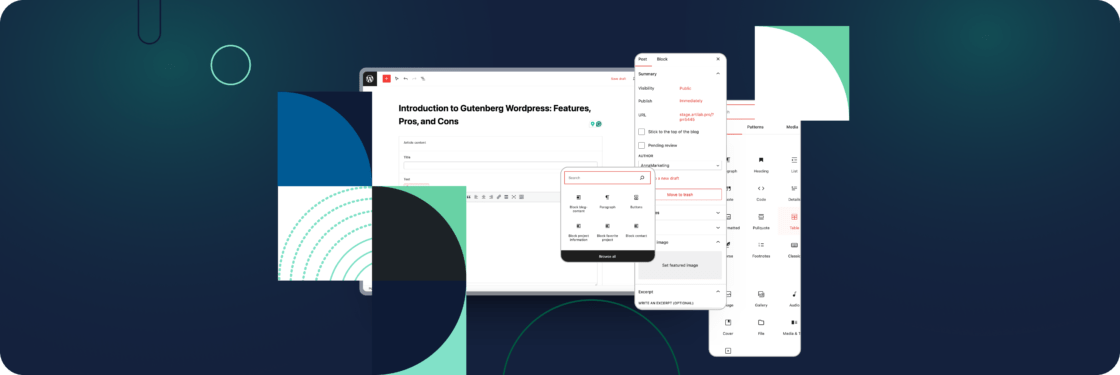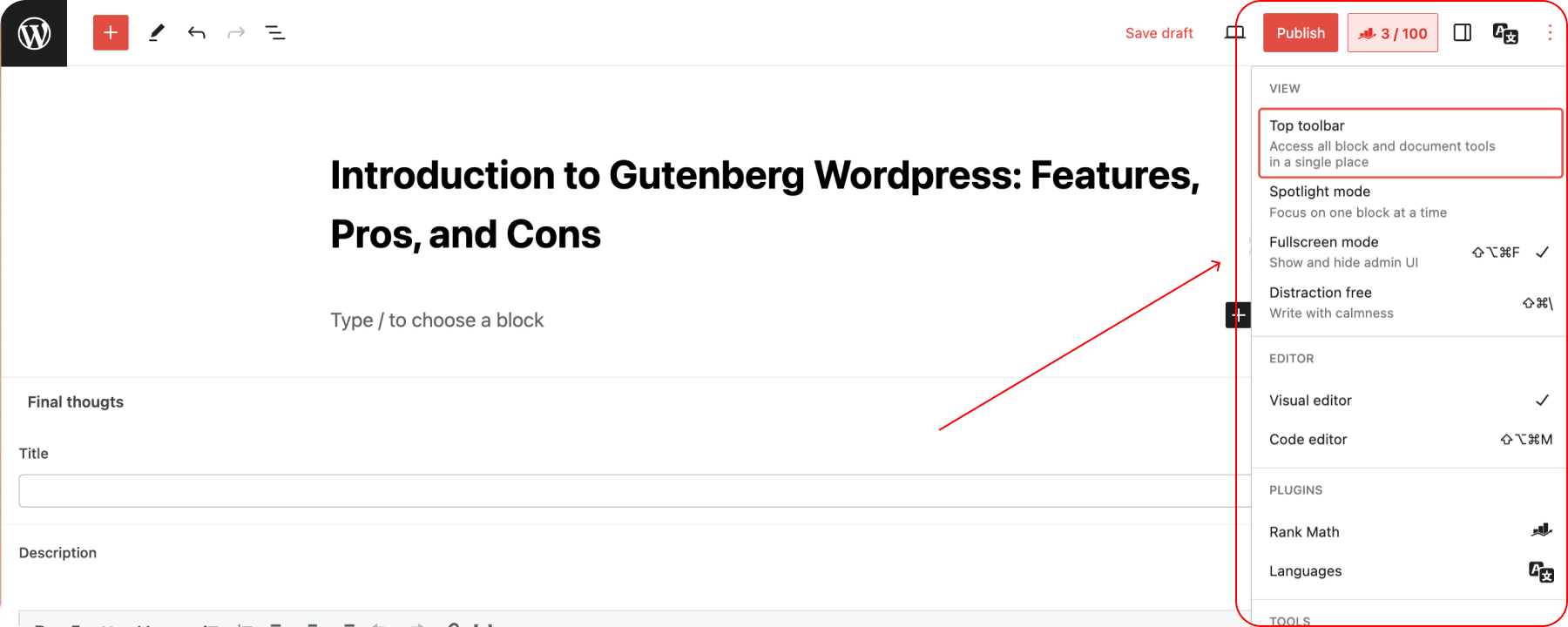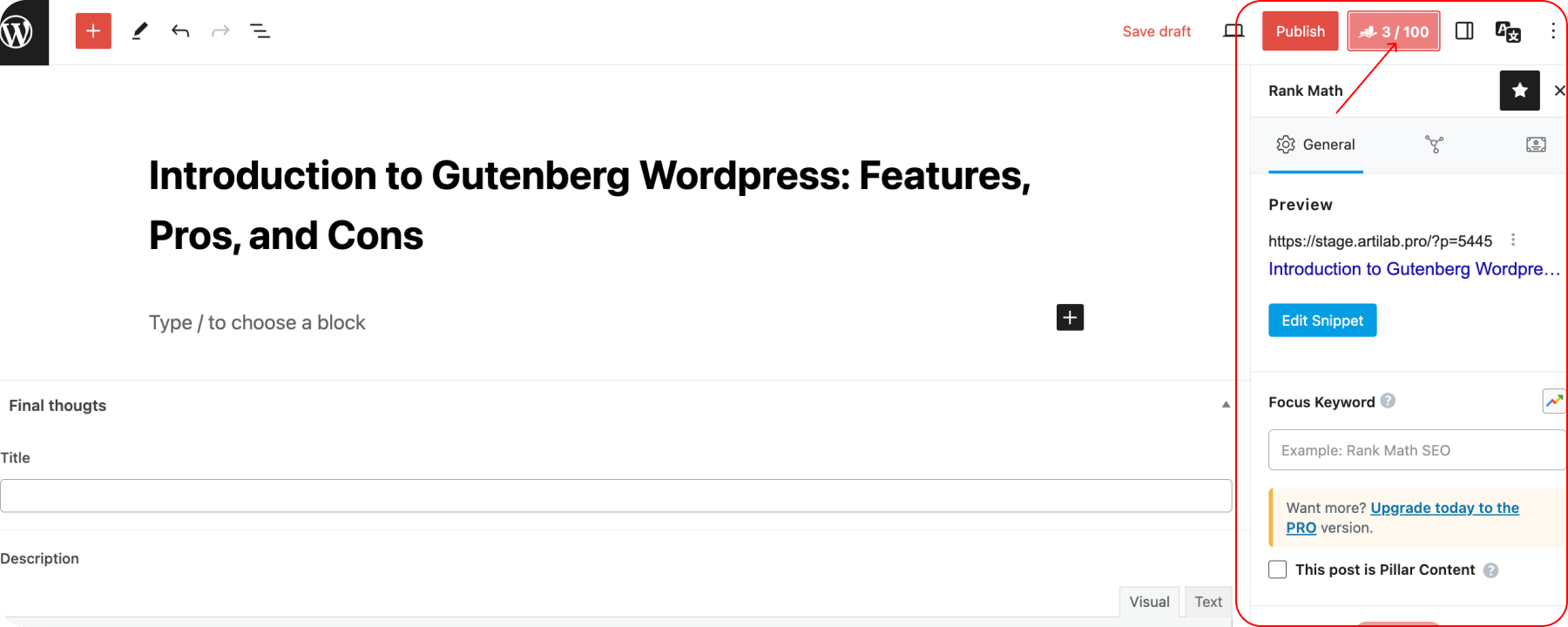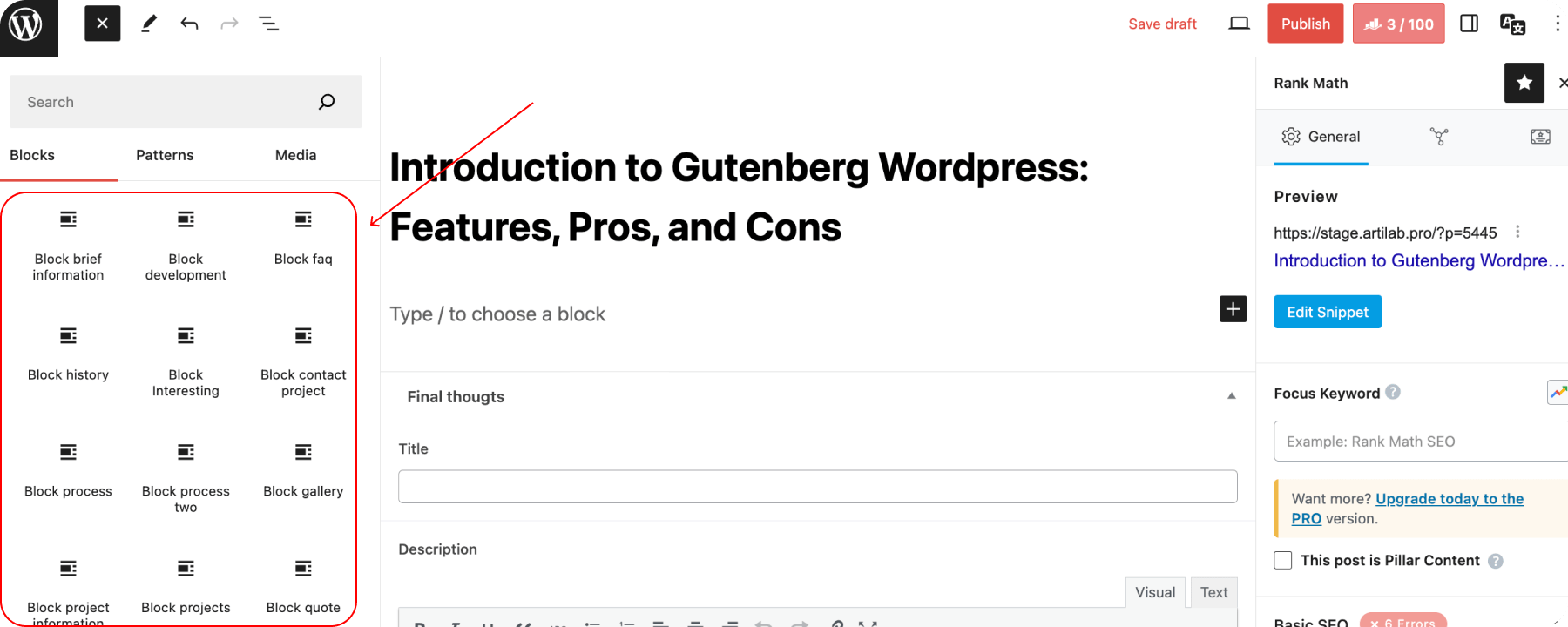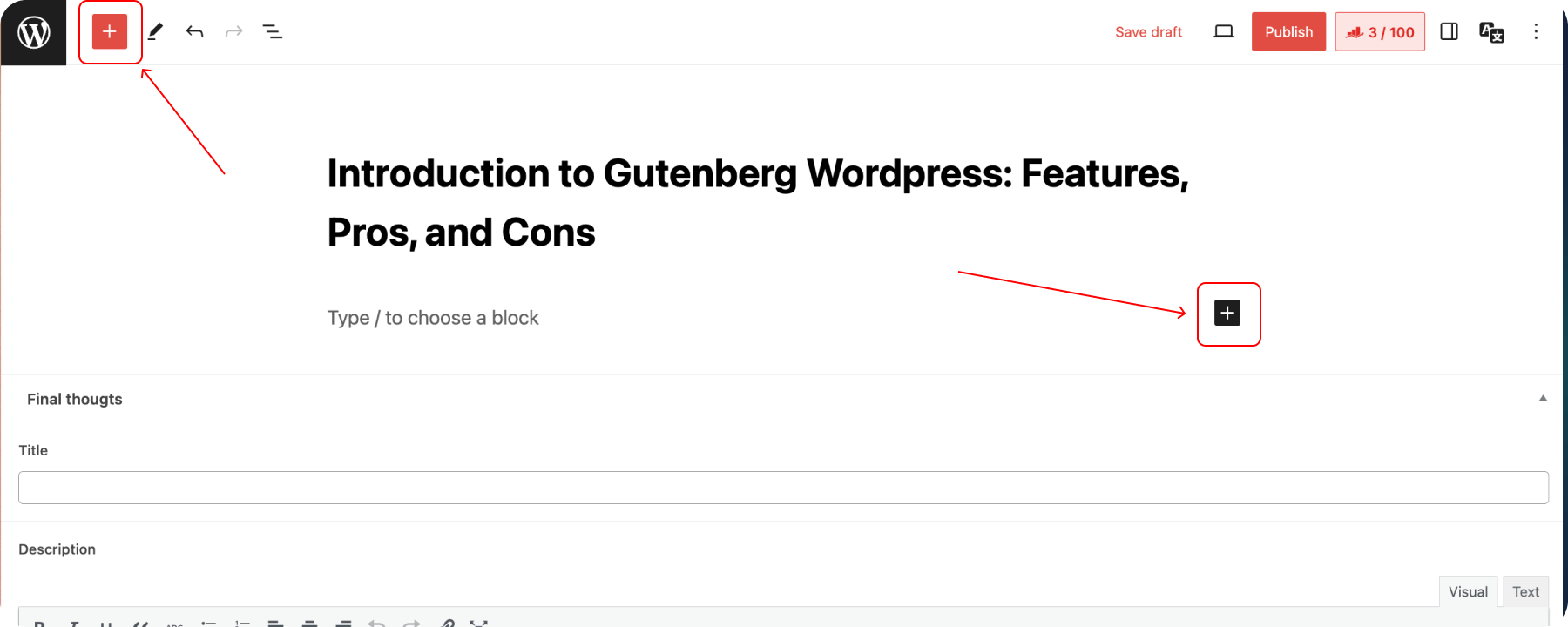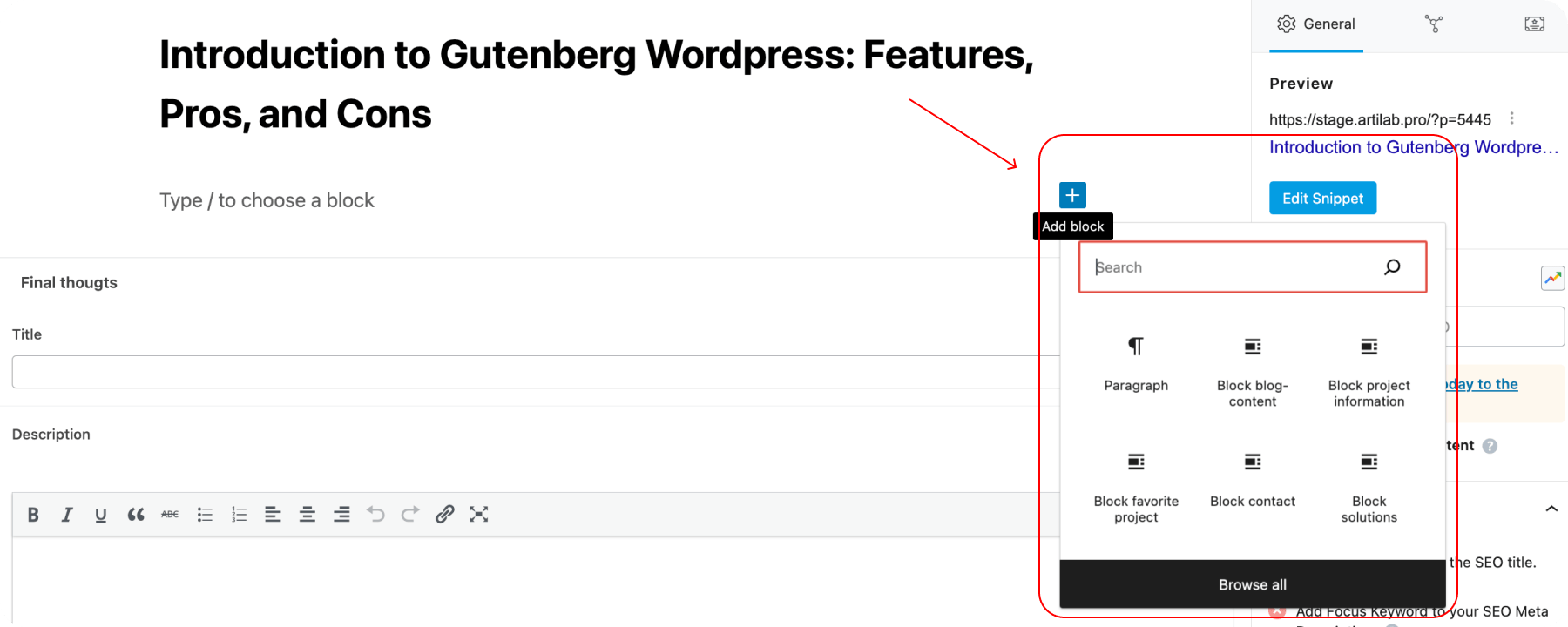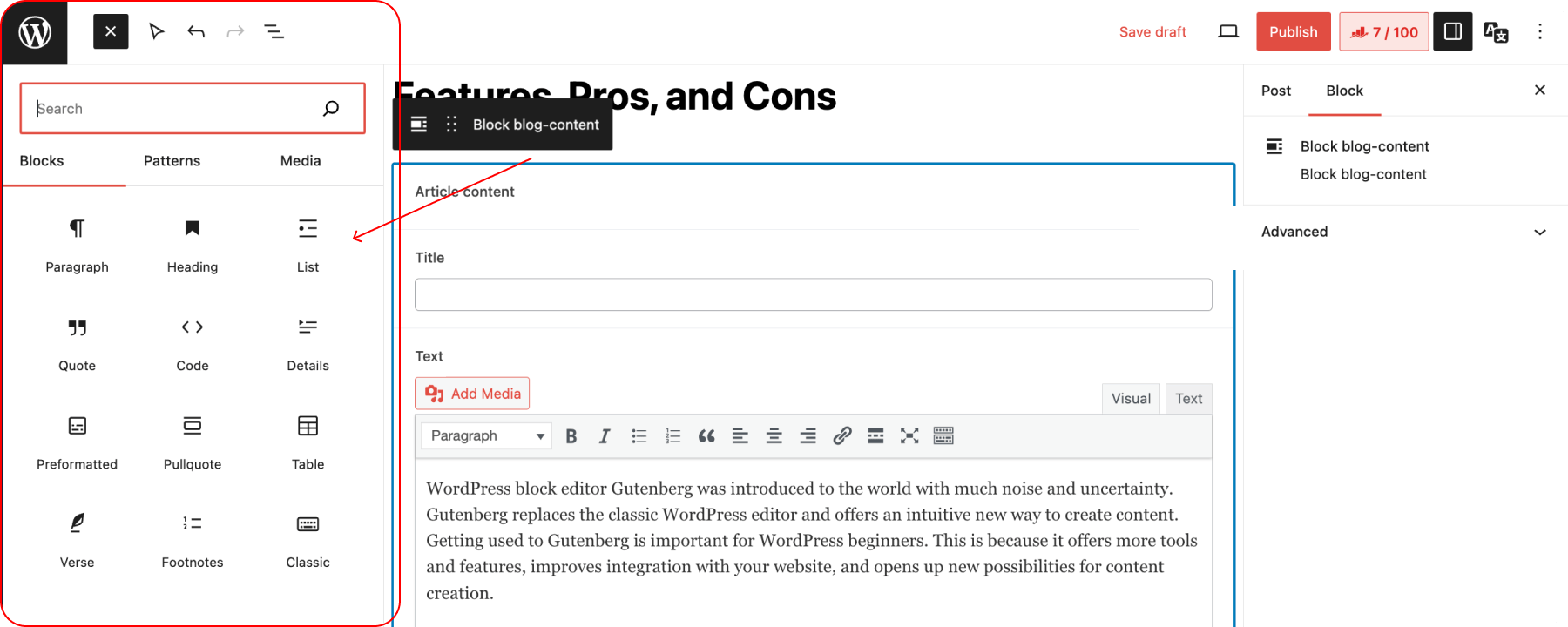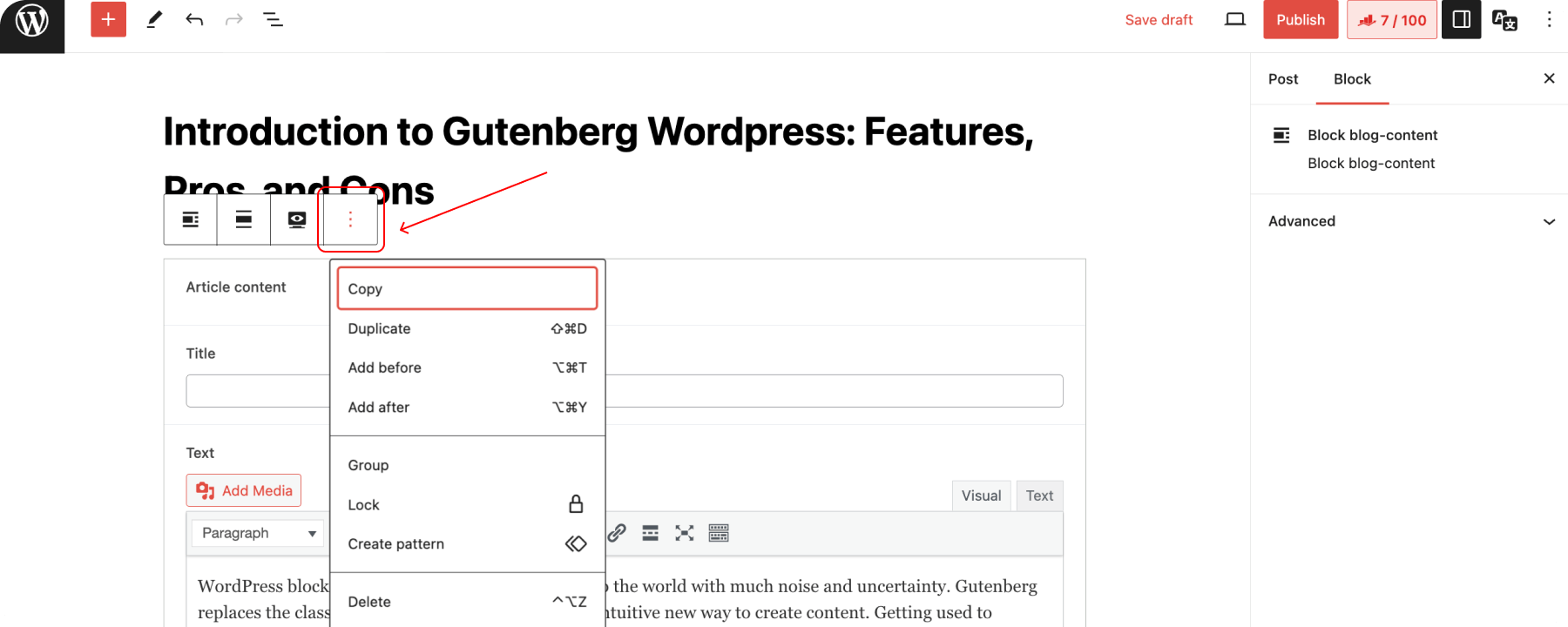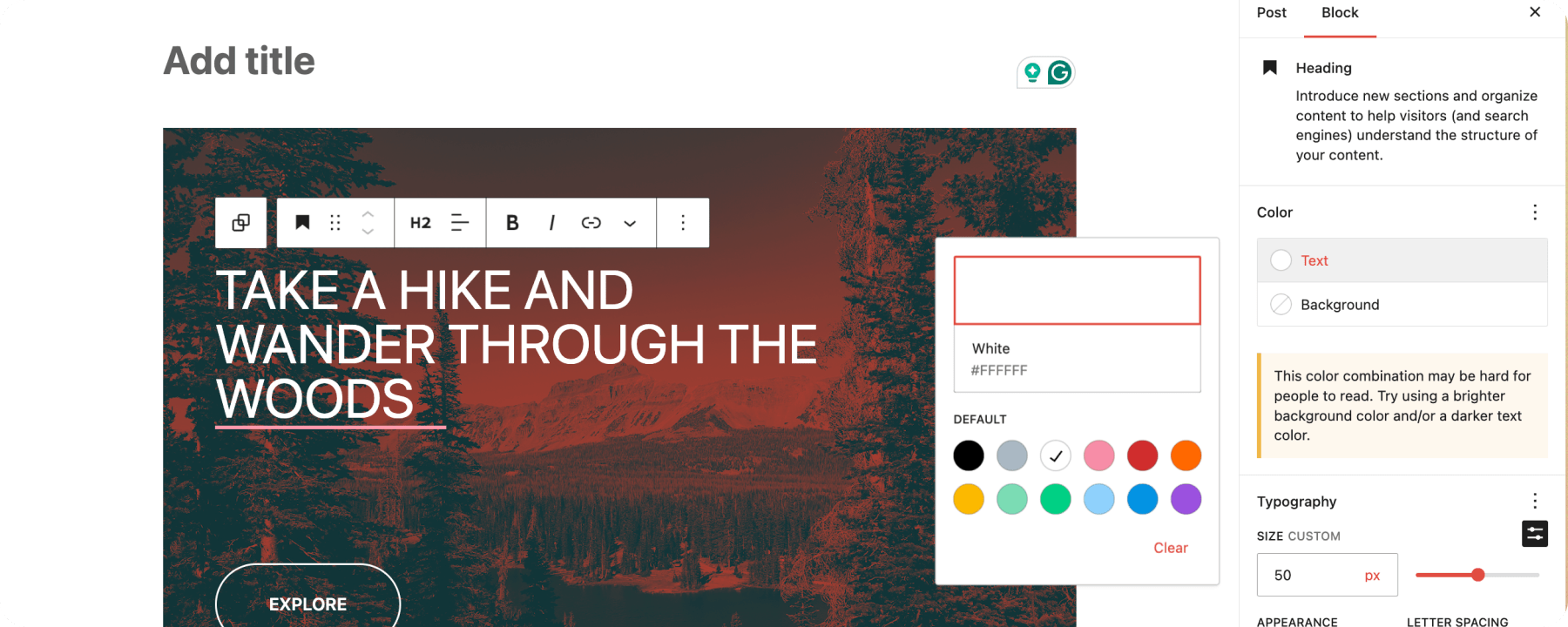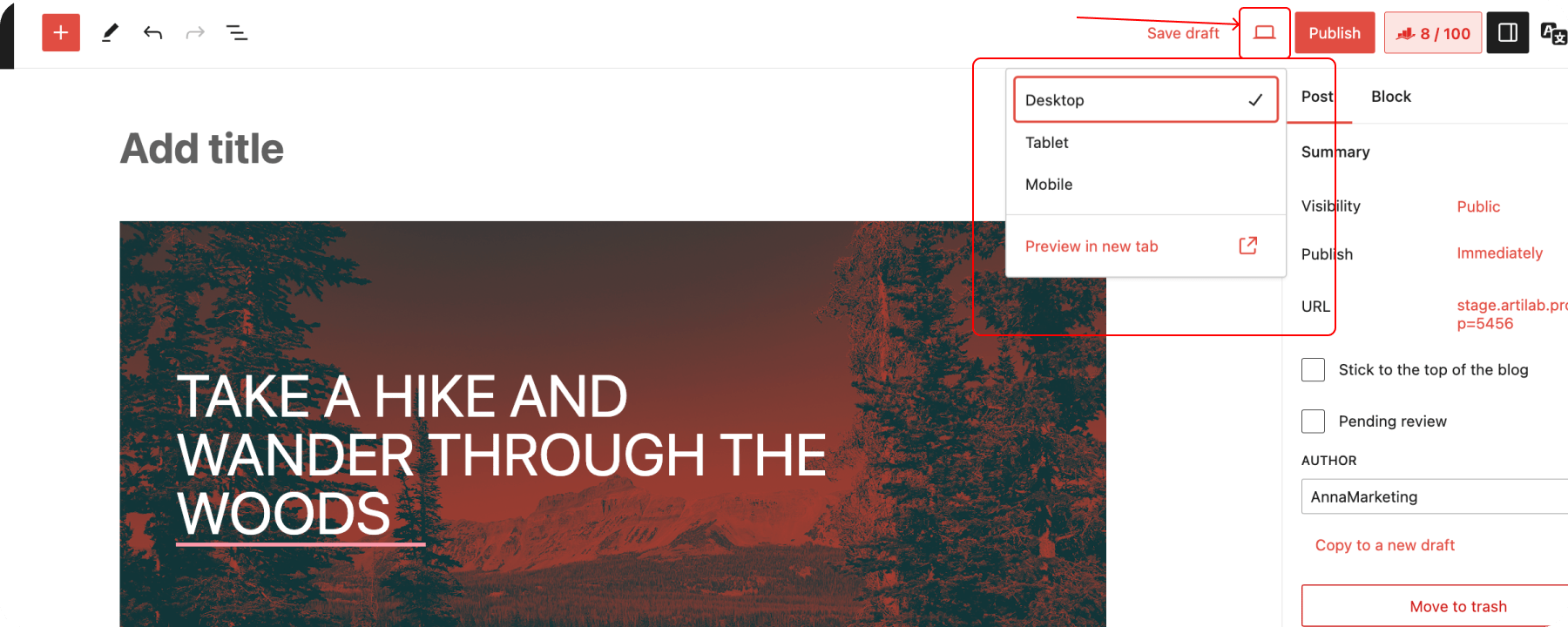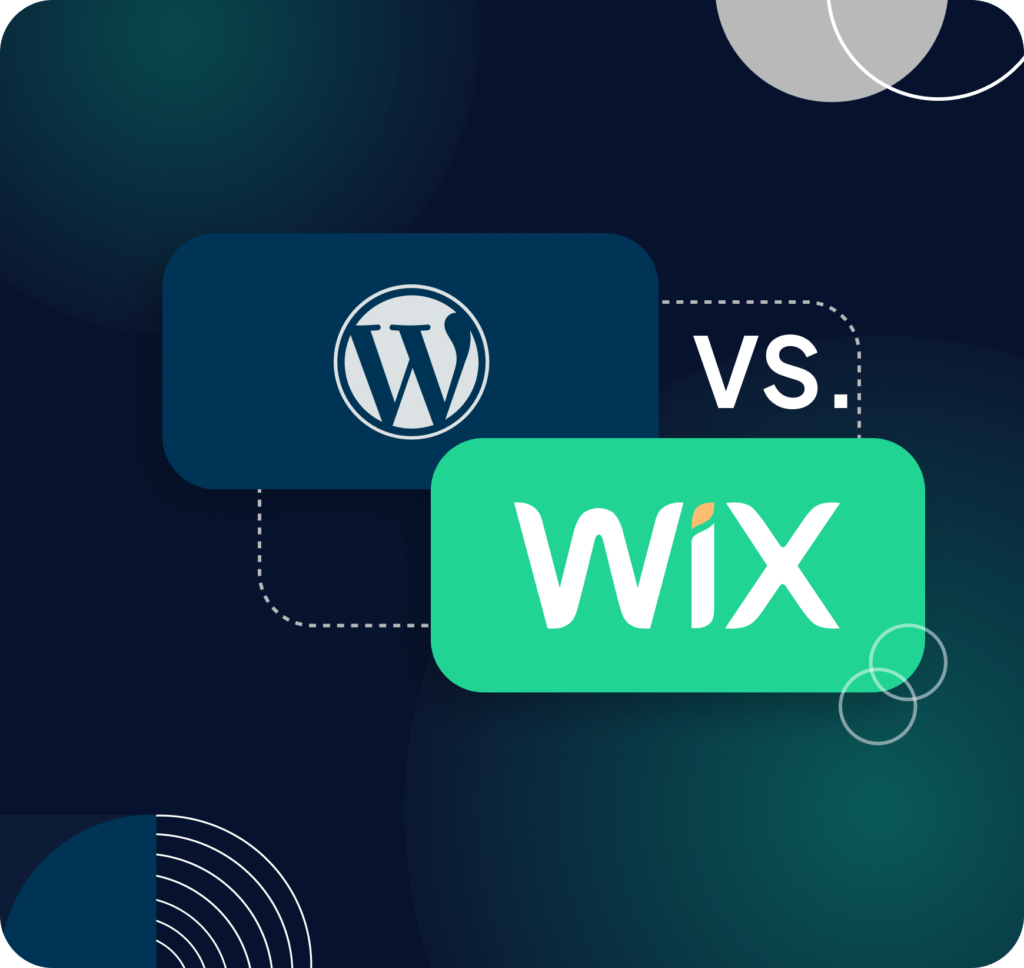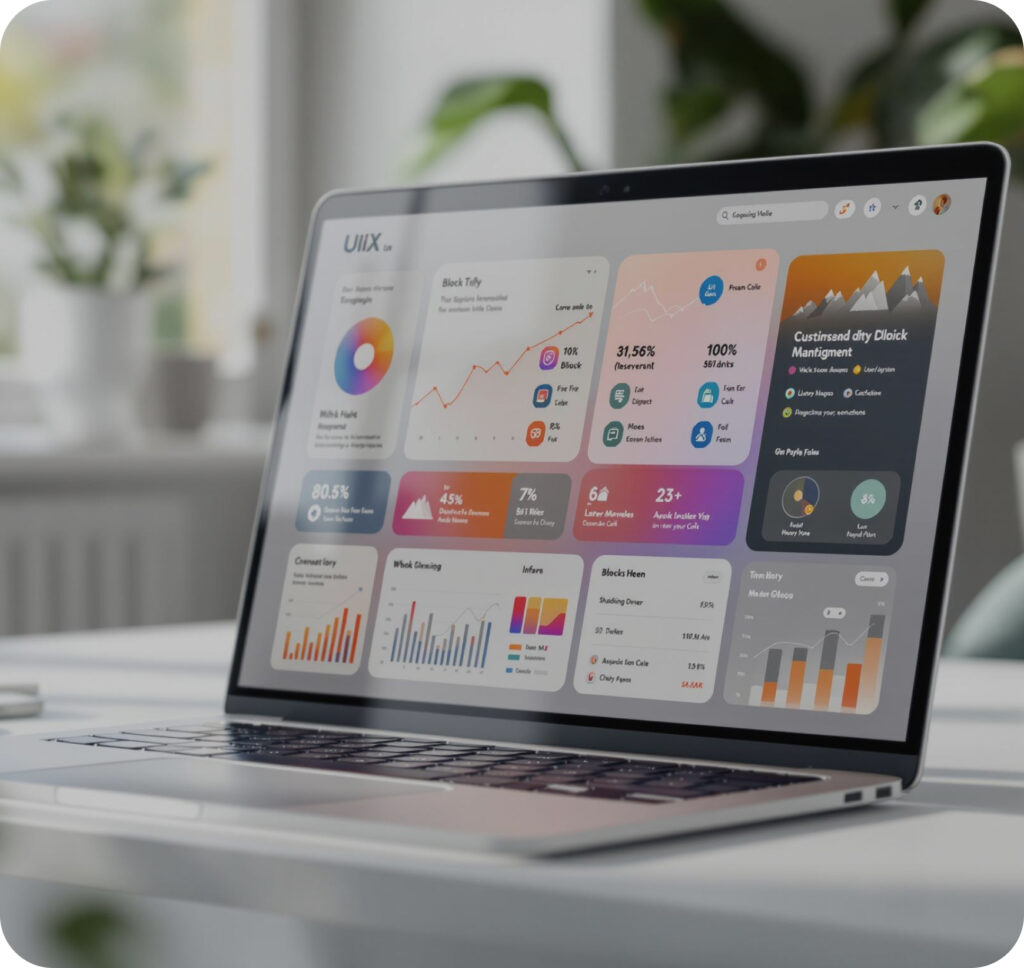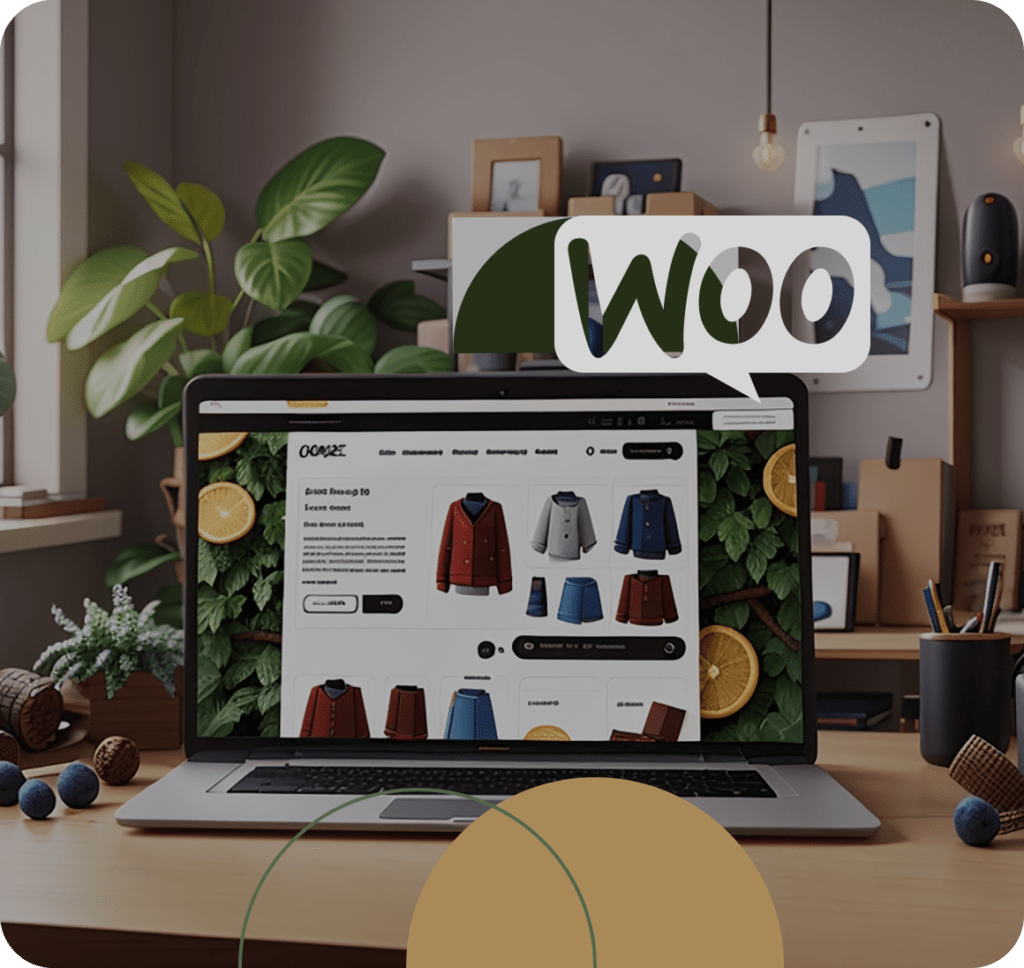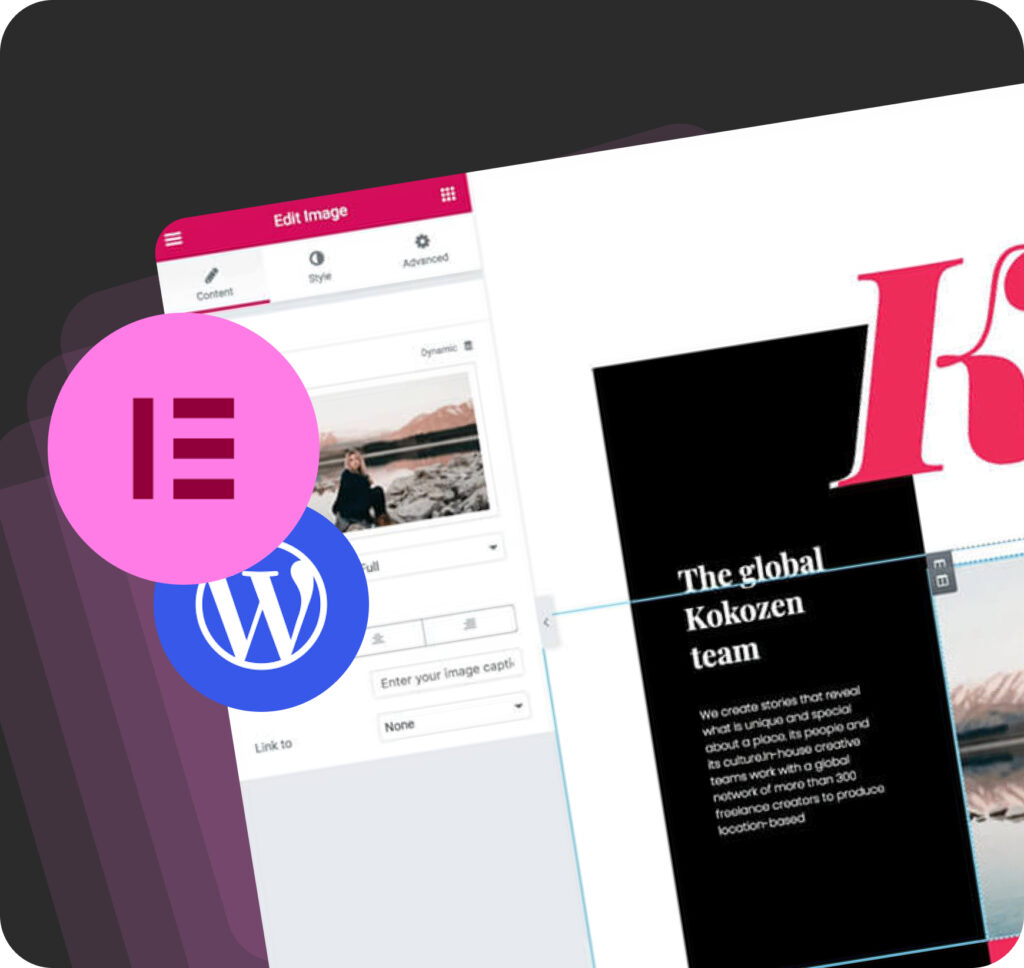Gutenberg WordPress block editor was introduced to the world with much noise and uncertainty. Gutenberg replaces the classic WordPress editor and offers an intuitive new way to create content. Getting used to Gutenberg is important for WordPress beginners. This is because it offers more tools and features, improves integration with your website, and opens up new possibilities for content creation.
When you start using WordPress, you will probably wonder: ‘What is Gutenberg? This feature is presented on various pages of plugins and themes, but beginners may not know what it is or what makes it special. In this article, we’ll take a closer look at what a block editor in WordPress is, its advantages and disadvantages, and how to use it.
What is Gutenberg for WordPress?
Remember the days of struggling with shortcodes and clunky editors? Thanks to Gutenberg, an innovative editor at the heart of WordPress, released in 2018, those days are quickly becoming a thing of the past. It transformed editing from a technical task to a more intuitive visual process.
Introduced in WordPress 5.0, Gutenberg is a block-based editor that replaces the traditional WordPress editor. Some users still have concerns and misconceptions about this editor. More importantly, it’s not as scary as it sounds.
This tool has revolutionized website creation by providing users with a more intuitive and efficient user experience. Instead of one large text field, Gutenberg divided content into blocks, which allowed you to organize and manage each element separately. With this visual editor concept, the content was organized in a user-friendly way and could be edited and customized in real-time.
Pros and cons of Gutenberg WordPress
Gutenberg replaced the traditional TinyMCE editor and promised a more intuitive and flexible experience. Let’s examine the pros and cons of Gutenberg.
Pros
- The drag-and-drop block system makes content creation easier than ever, especially for beginners—no more complicated shortcodes or HTML. Select a block, customize its content, and position it however you like.
- Gutenberg blocks are easy to edit and rearrange and can be moved around using drag-and-drop or arrows. The sidebar on the right gives you access to settings for individual blocks and the document as a whole, allowing you to change the font size and style of text in paragraph blocks, for example.
- Gutenberg lets you create unique and dynamic page structures using a variety of block types, from text and images to embedded videos and custom forms.
- The core concept of the Gutenberg editor is the convenience and flexibility of using blocks to create pages. These blocks can be various content elements such as headings, paragraphs of text, buttons, image galleries, and individual images.
- Each block provides a separate set of settings that allow you to fine-tune its appearance and functionality. For example, you can select a button and customize its size, text, shape, position on the page, and other characteristics to fit your design and goals perfectly.
- Access detailed content statistics with a single click. Click the small icon above the block editor to see all the data about your publication, including word count, number of images, and text length.
Cons:
- The transition to Gutenberg can be confusing for users used to traditional editors. The interface and workflow are very different and will require some readjustment.
- Some older plugins are incompatible with block editors, which can cause functionality and user experience issues. Check compatibility before making the switch.
- While it offers flexibility, Gutenberg may not offer the same fine design control as drag-and-drop page builders. This can be a concern for users looking for pixel-perfect layouts.
- While the block library is expanded, it may not provide the blocks needed for website-specific requirements. Relying on third-party block developers can lead to compatibility issues.
- Some complex block configurations may affect website loading speed. Selecting and using blocks carefully to maintain optimal website performance is important.
So, for most users, the pros of Gutenberg outweigh the cons. The intuitive interface, flexible content creation, and future-proof design make it a powerful tool for novice and experienced users. However, be aware of the learning curve, compatibility issues with plugins, and the need for careful block selection to optimize performance.
How to use the Gutenberg block editor
The Gutenberg block editor is now an integral part of WordPress, making it easier for beginners to get started by reducing the skill required to learn.
Gutenberg transforms the content creation process by offering customized blocks for each element. The wide range of blocks can be accessed via the plus icon in the top left corner or directly in the page text, opening up limitless possibilities for creative post design.
At the top, above the sidebar, is a menu that gives access to the editor’s general settings.
The sidebar to the right of the content area now includes meta boxes, custom fields, and other important controls previously under the text editor. This makes it easier to access global and block-specific settings.
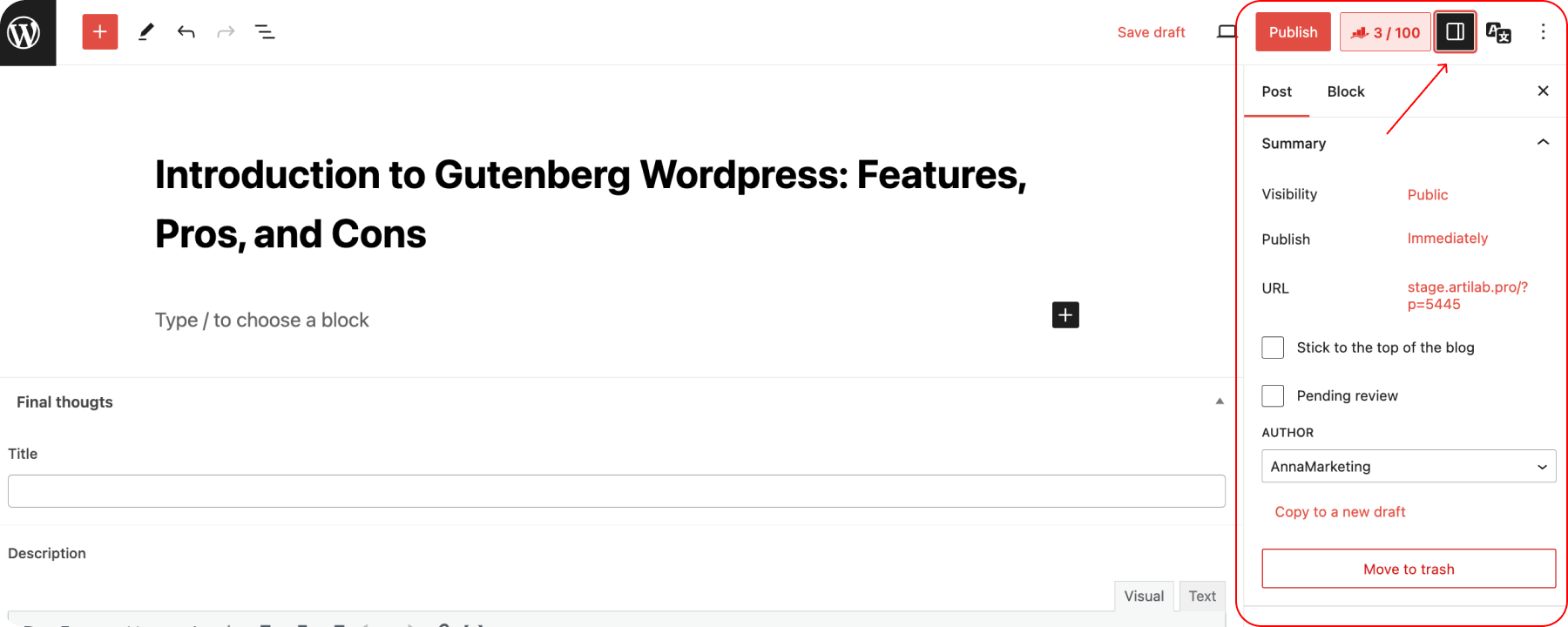
The Gutenberg editor allows developers to integrate personalized blocks directly into the interface. This eliminates the need to create shortcodes to add unique elements to content. Developers can now easily design visual blocks, integrate them into the Gutenberg dashboard, and use them regularly, enriching the editor’s functionality.
You need to add a block to get started with a post or page. This can be done through the edit screen or using the top toolbar.
Once you select the block you want and add it to your content, it can be easily customized by clicking on it and using the options in the toolbar. For more detailed block customization, use the advanced options on the right side of the screen:
When you click on the button, a popup appears in the editor with several regular or newly created blocks from which you can choose:
When you click on “View All” in the pop-up, you’ll see a fuller sidebar with the blocks you might need:
You can easily manage the blocks by clicking on the menu. This means you can delete, duplicate or pin a particular block. Of course, you can also use hotkeys for faster operation:
Gutenberg blocks also retain elements for insertion from the classic editor, it will be useful if you want to add to a page or post a video picture and more.
Gutenberg WordPress Tips and Tricks
- Master keyboard shortcuts: Use Gutenberg’s shortcuts to speed up your editing tasks. For example, use Ctrl + Shift + D to duplicate a block or Ctrl + Alt + T to insert a new block on top of a selected block.
- Use the slash command to quickly insert a new block by typing/following the name. Quickly switch between block types without taking your hands off the keyboard.
- Group and organize blocks: group blocks organize content into sections. This is especially useful when applying background colors or setting the layout to groups of blocks at once.
- Customize the toolbar: pin frequently used blocks to the toolbar for quick access. Go to the block inserter, right-click on your favorite block, and select ‘Add to the toolbar.’
- Take advantage of reusable blocks: If you use the same custom content layout repeatedly, save it as a ‘reusable block’. This allows you to maintain consistency across posts and pages and update all instances with a single edit.
- Use block patterns: Find pre-designed layout templates in Gutenberg’s block patterns. This feature significantly speeds up the design process by providing a ready-to-use content structure.
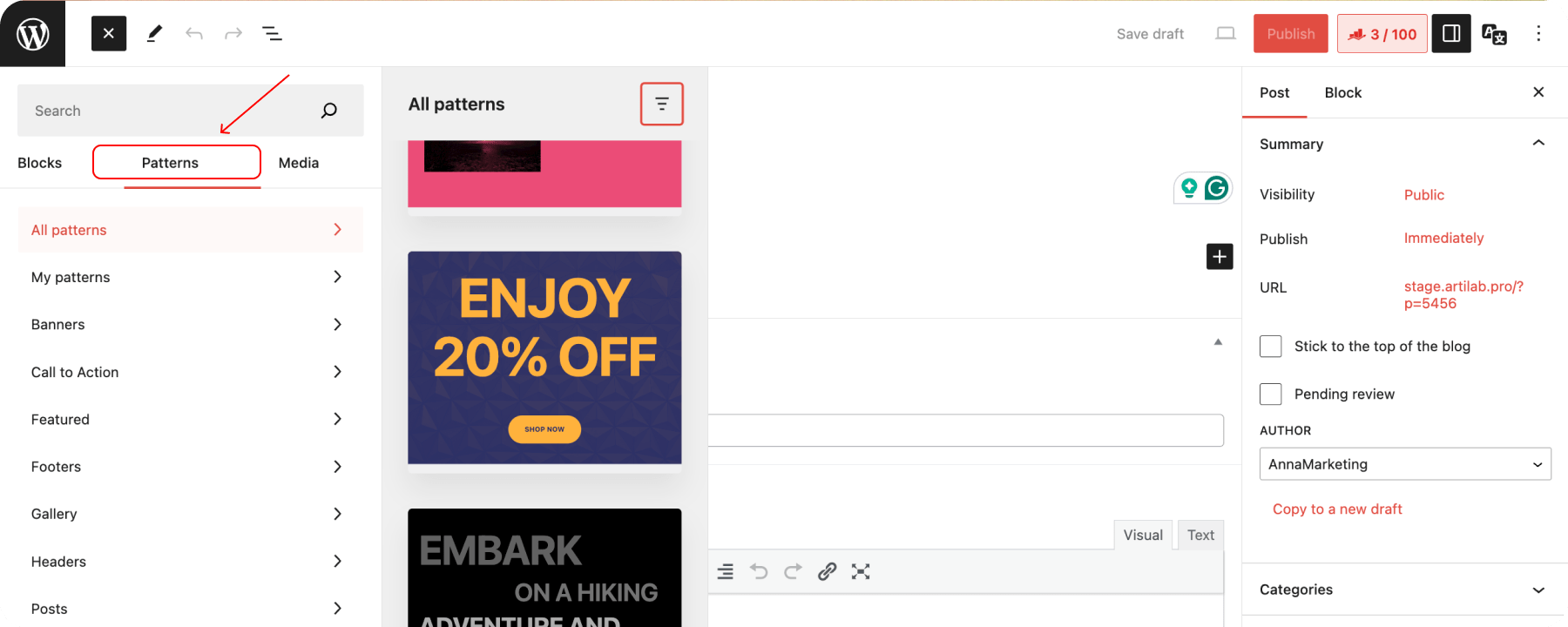
- Try Full Site Editing (FSE): If your theme supports it, customize headers, footers, and templates directly within Gutenberg with Full Site Editing.
- Use column blocks: Use column blocks for more complex layouts. Adjust the number and width of columns to create customized content layouts.
- Keyboard navigation: Use the arrow keys to move between blocks for more fluid editing. This is especially effective for moving through content quickly.
- Responsive preview: Use Gutenberg’s responsive preview option to see how your content looks on desktops, tablets, and mobile devices. This ensures your site is optimized for all screen sizes.
- Adjust block spacing: For many blocks, you can adjust margins and padding directly in the block settings. Use these options to fine-tune the spacing and alignment of your content.
- Use Advanced Custom Fields (ACF) with Gutenberg: Combine the power of ACF with Gutenberg to create highly customized content areas and layouts and extend the editor’s functionality even further.
Final Thoughts
In 2025, the Gutenberg Editor proved WordPress’s importance and ease of use in modern web development. With each update, the editor becomes increasingly intuitive and powerful, providing users ample opportunities for creativity and content customization. The entire platform continues to evolve, introducing new features and improvements, making website creation more flexible and accessible. The future of Gutenberg promises further development and improvements and is an important element in WordPress’ growth strategy. Advances in technology and feedback from the community will enable it to respond to changing user and developer demands and maintain its position as the leading tool for creating dynamic and engaging content on the web. Should you have inquiries or a project awaiting realization, contact Artilab. We offer comprehensive guidance and development on your concept and objectives.